Adding a Support Requester
We all need tech support on occasion, and Enseva is here to help. A Requester is a person you allow to open technical support requests on behalf of your organization or company. You can add a new Requester using this tutorial.
Adding a Support Requester to Your Account
- From your account home page, click on Submit your request .
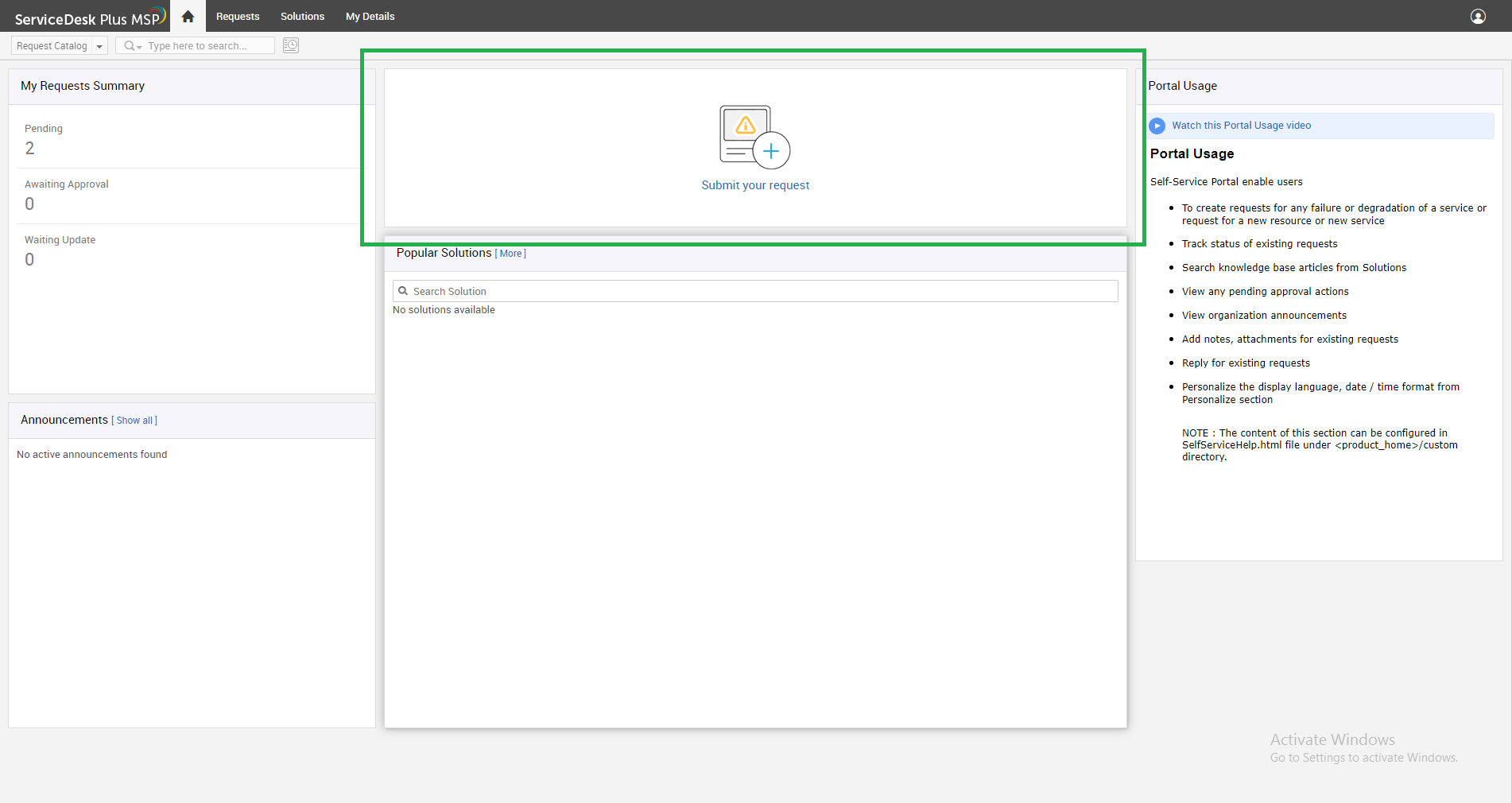
- Now, click on Support: Add Support Requester or Manager to Account .
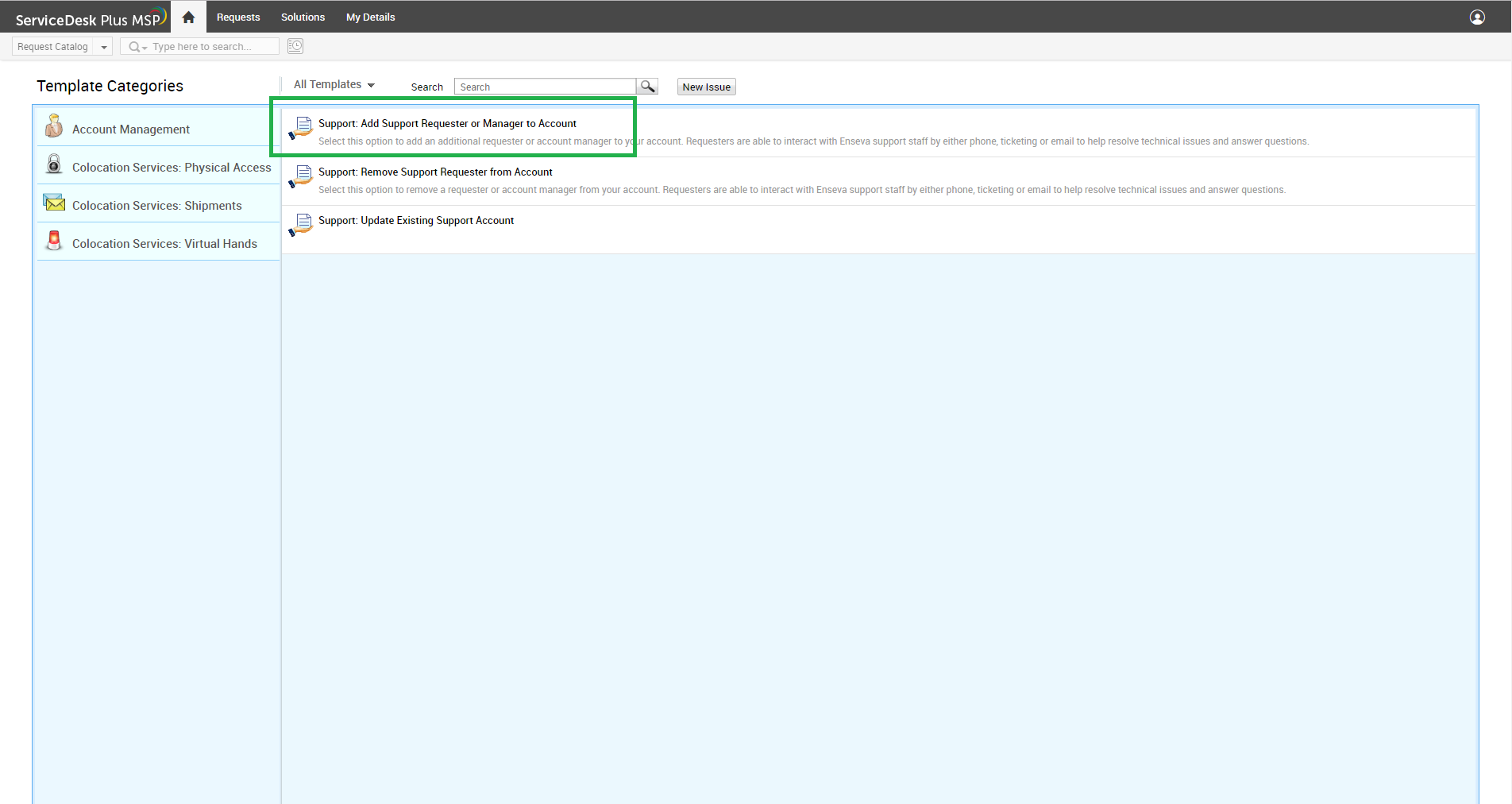
- You will be taken to the ticket screen you see below. We will review each section in the steps below.
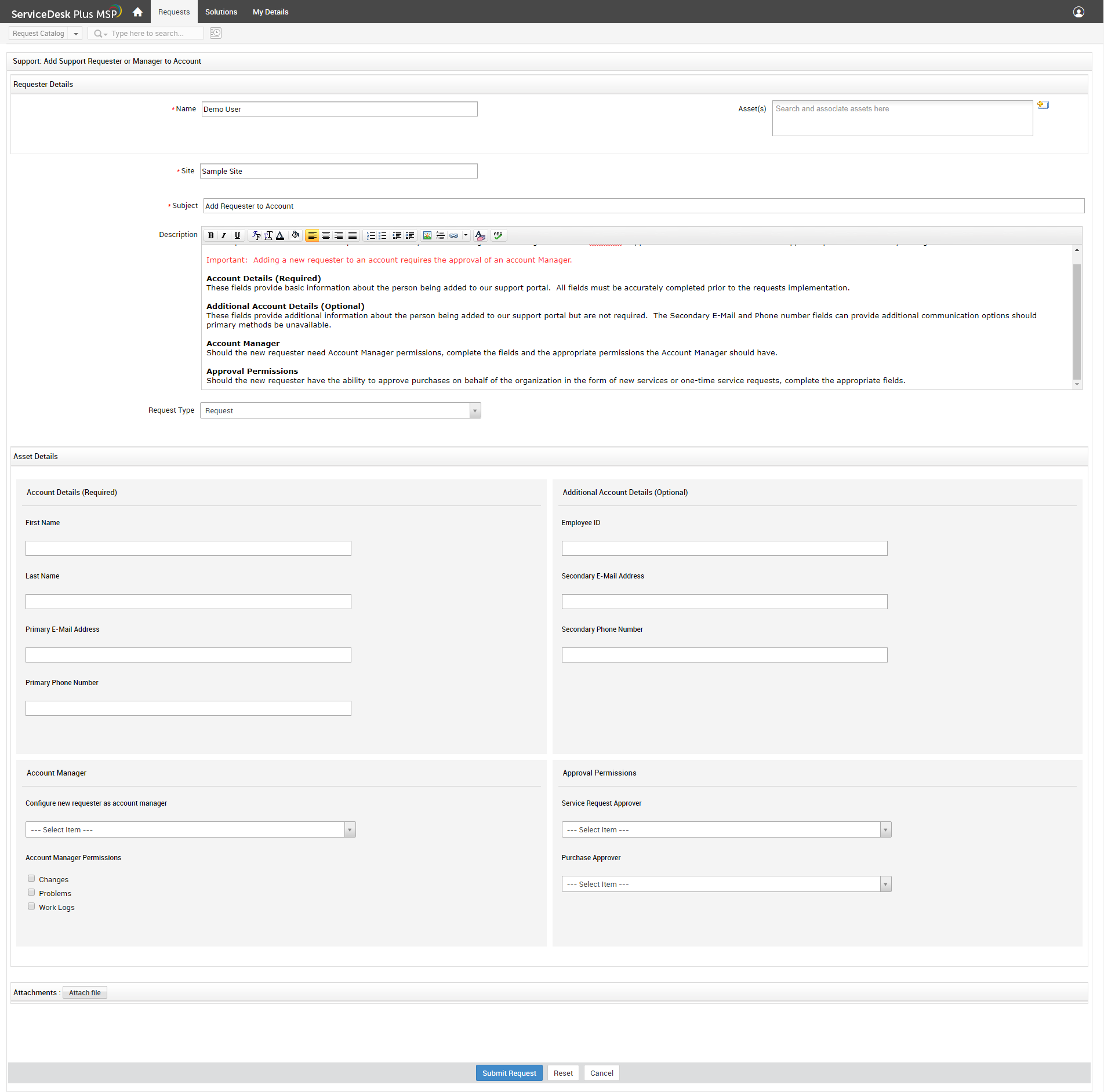
- At the top of the request form you will see basic instructions on how to use this form.
Note: You do not need to edit information in this area.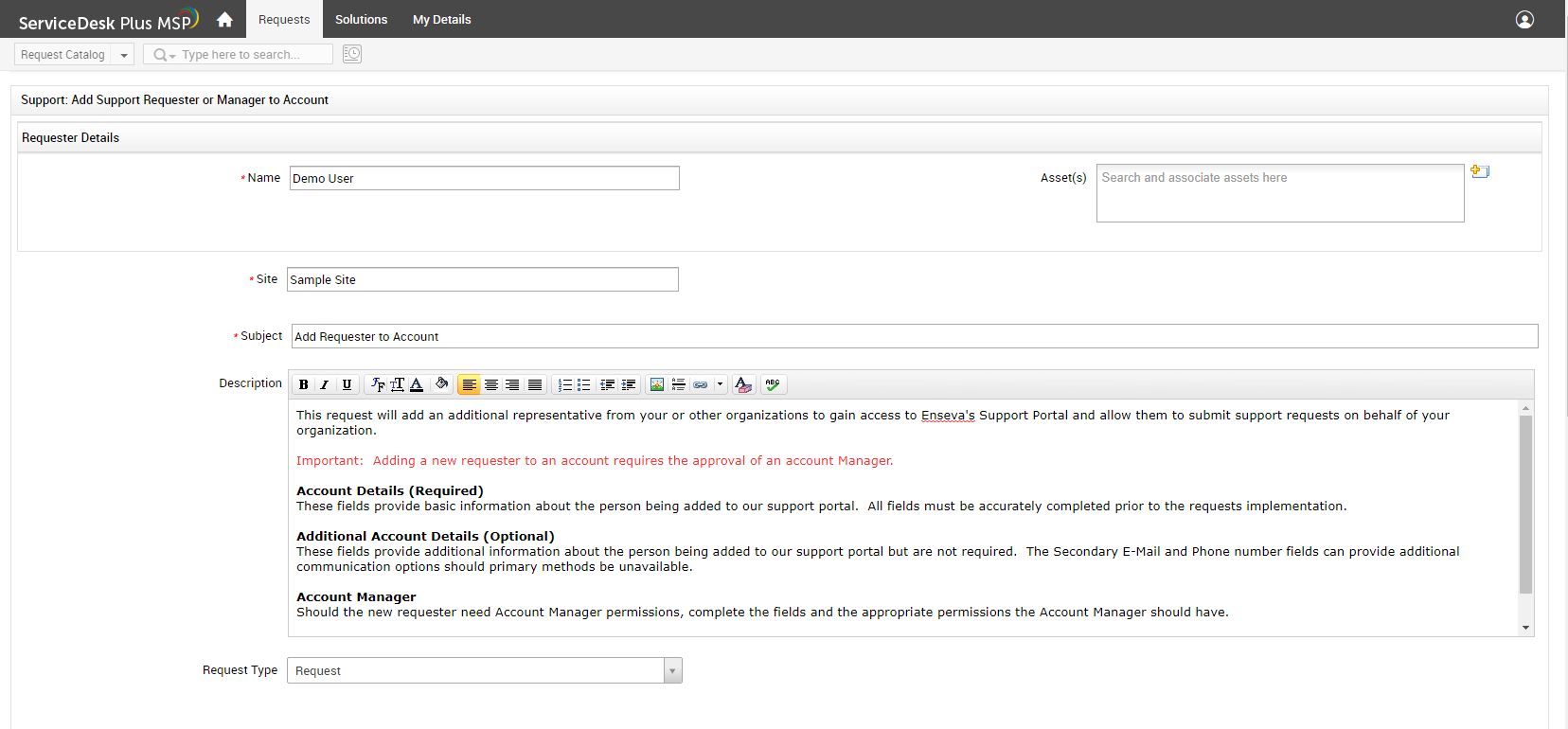
- Enter the new user Account Details and Additional Account Details
Provide the relevant information about the new Requester you would like to add.
Note the fields marked as Required and Optional.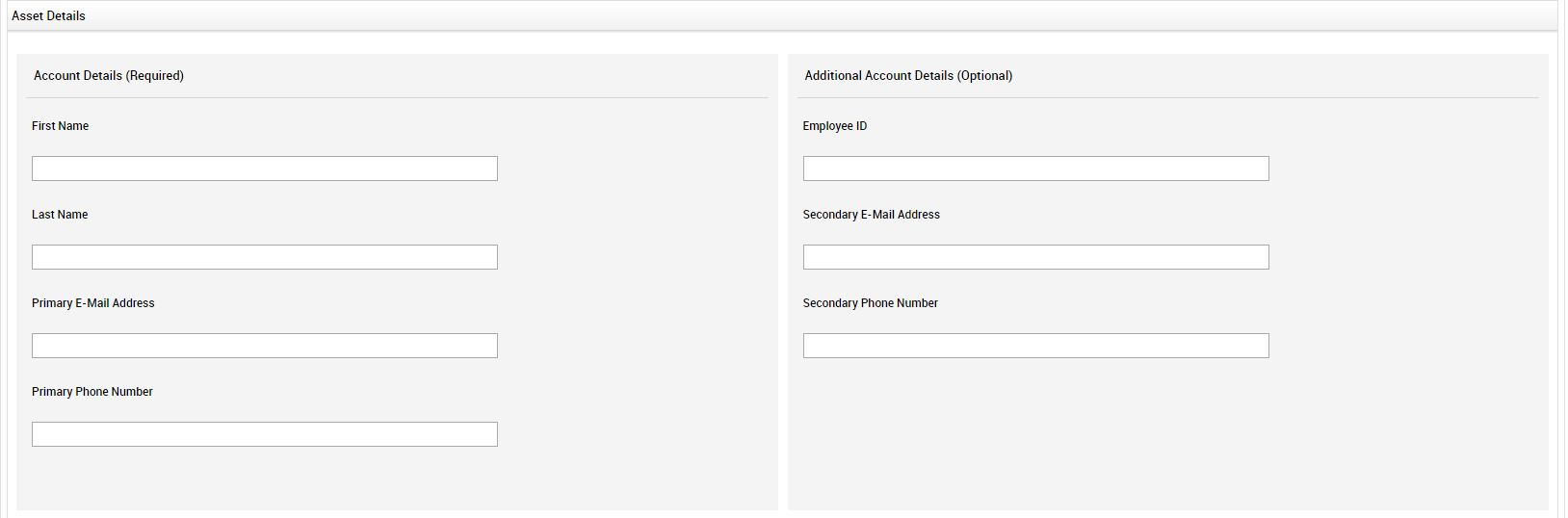
- Select your settings for "Configure new requester as account manager"
Select No on the drop-down menu.
You do not need to make a selection on the Account Manager Permissions when adding Requesters.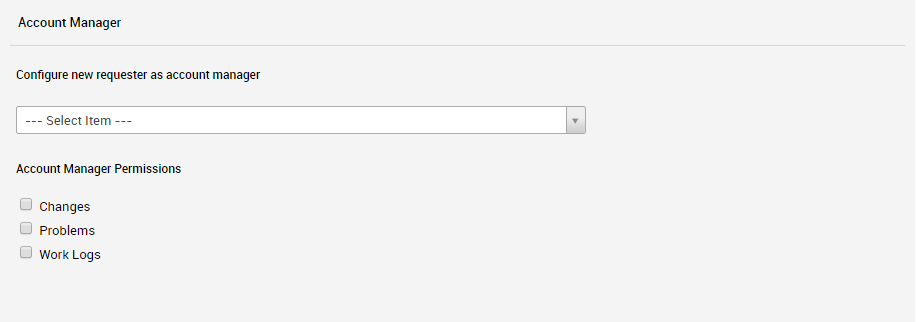
- Under Approval Permission, select the options you prefer for the new Requester.
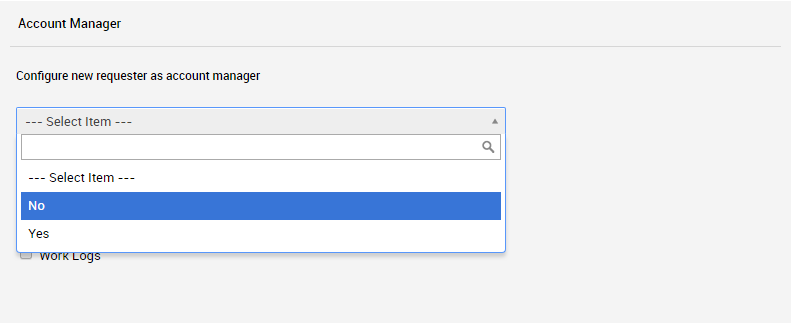
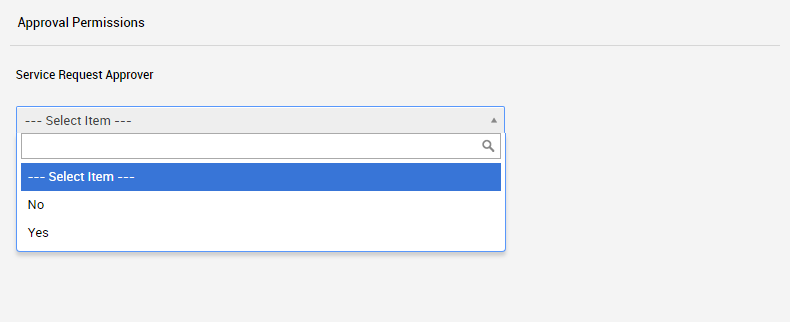
- When you are finished, click Submit Request at the bottom.
You will receive a response within 24 hours confirming your request has been completed.
