Adding an Account Manager
An Account Manager can be given access to make purchases, account changes, modify the level of access for other users and request technical assistance on behalf of your organization or company. You can add a new Account Manager and set their level of permission by following the steps below.
Adding an Account Manager to Your Account
- From your account home page, click on Submit your request
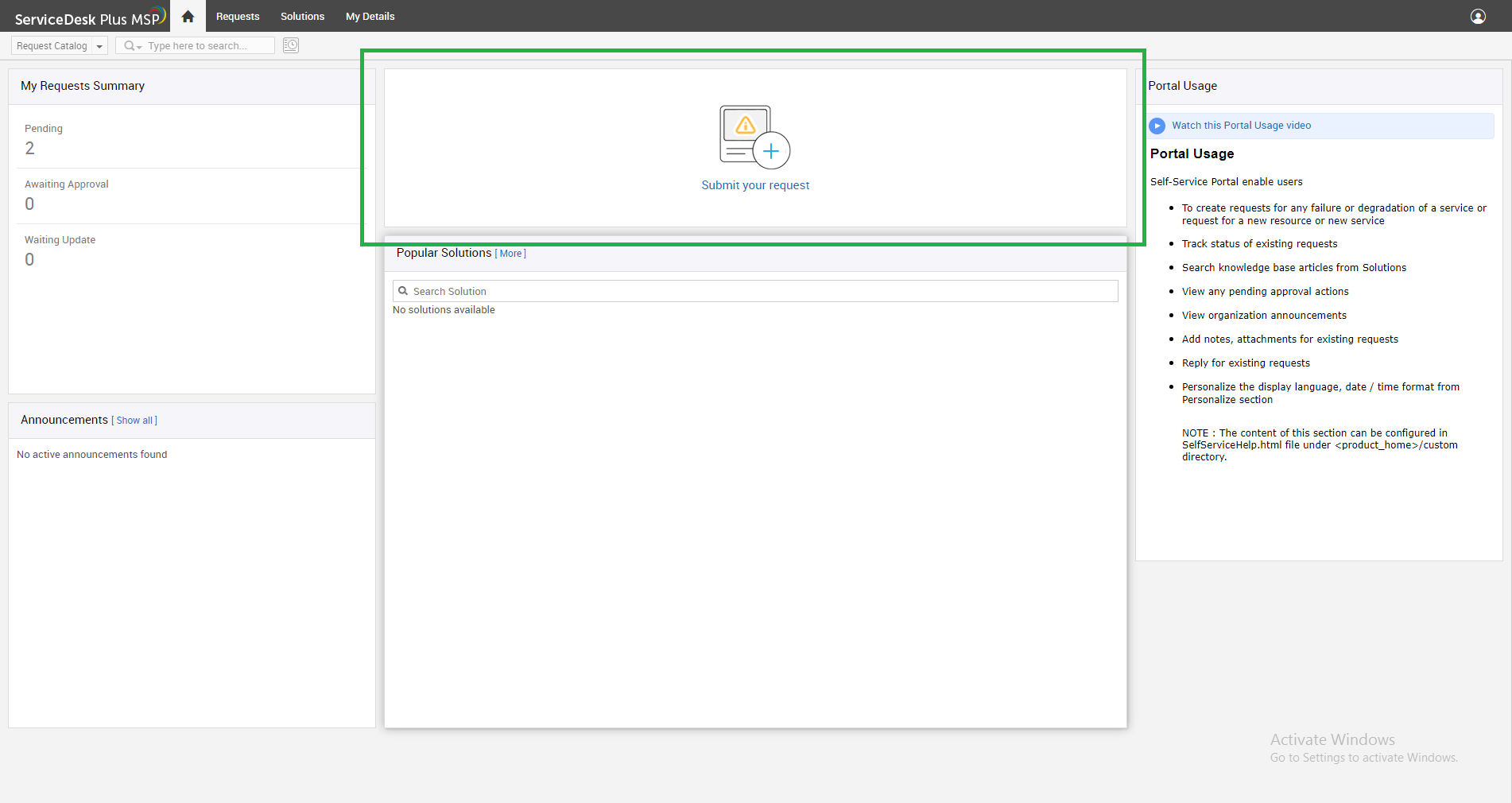
- Now click on Support: Add Support Requester or Manager to Account
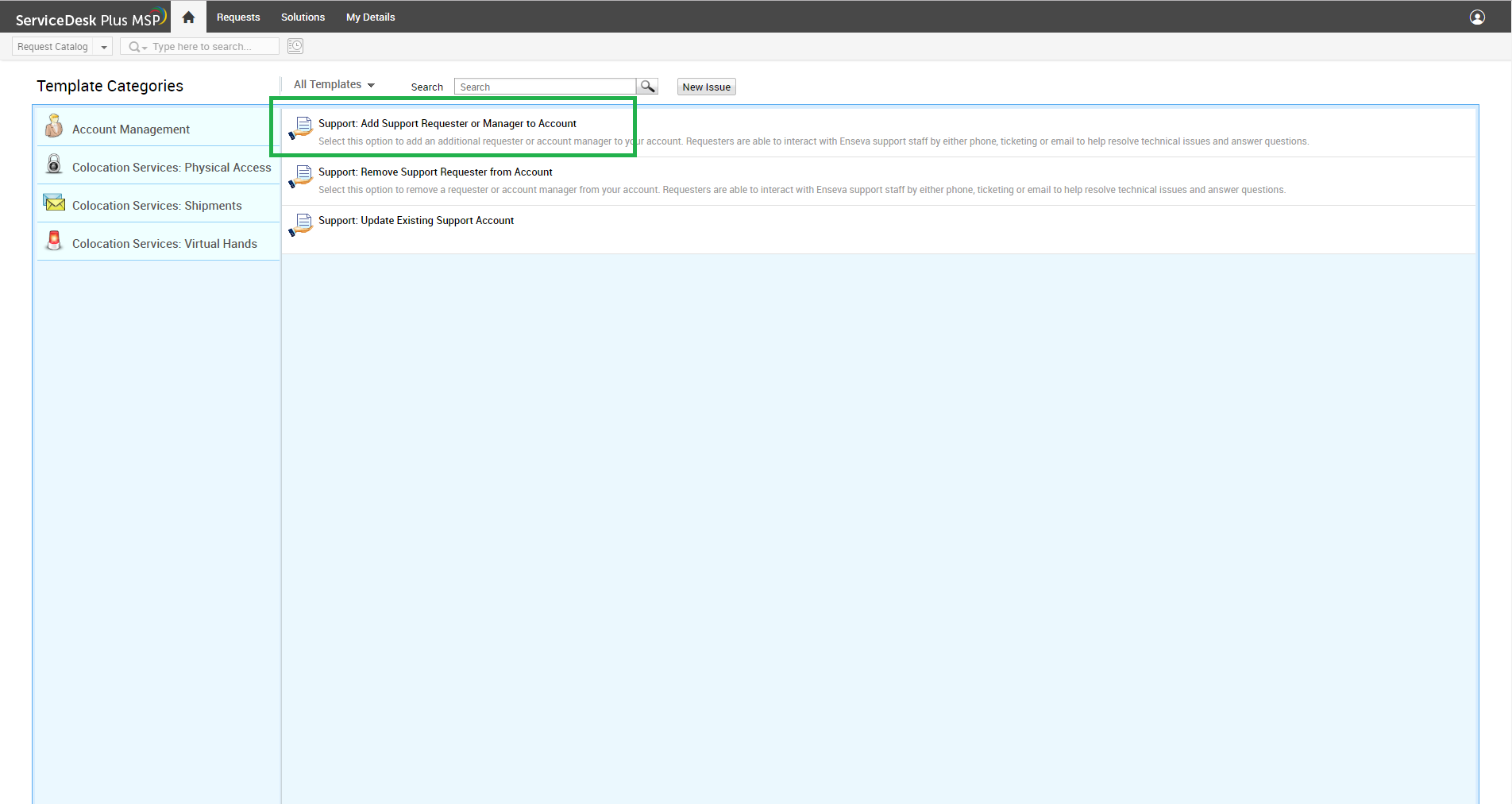
- You will be taken to the ticket screen you see below. We will review each section in the steps below.
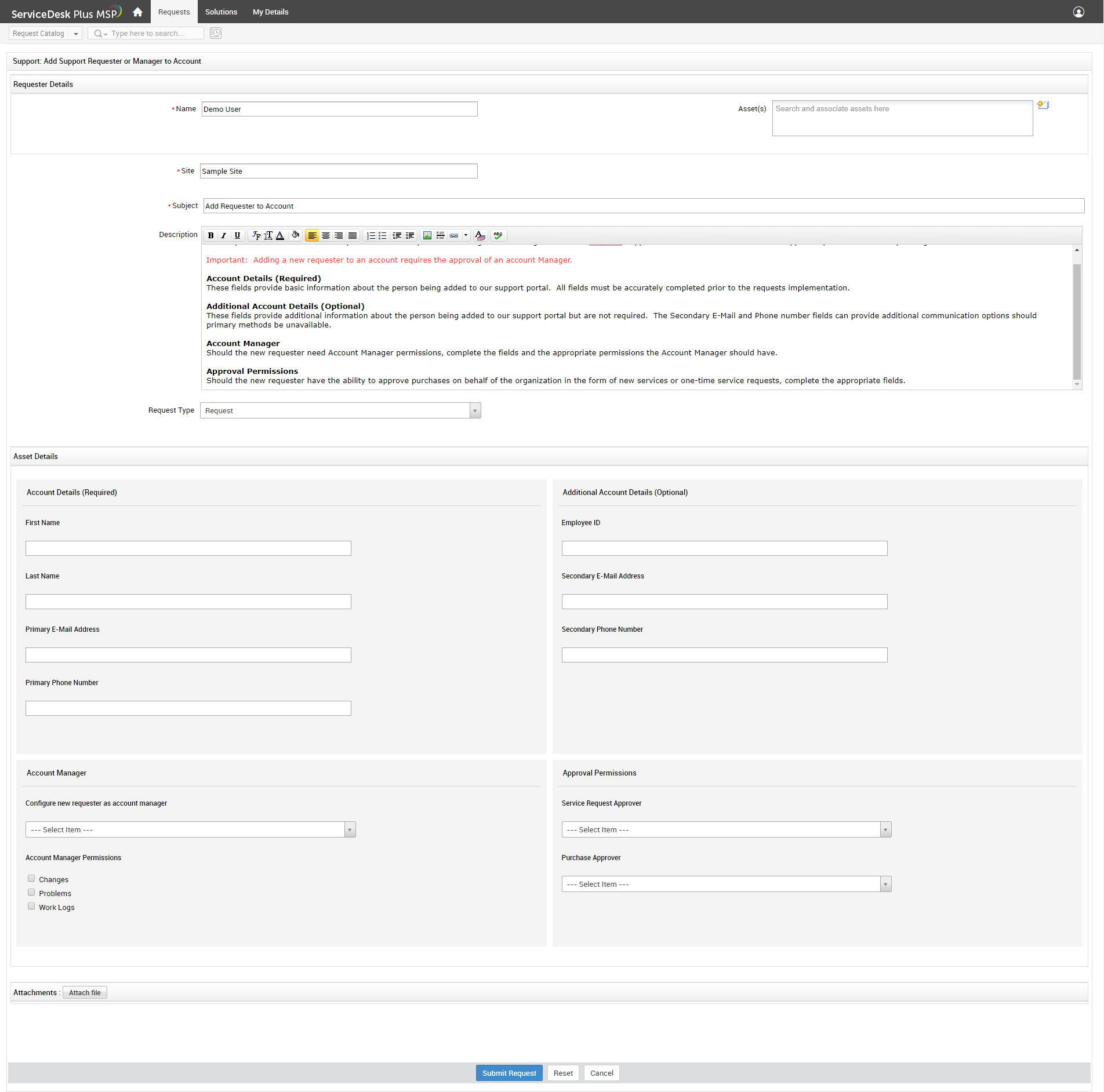
- At the top of the request form you will see basic instructions on how to use this form. You do not need to edit information in this area.
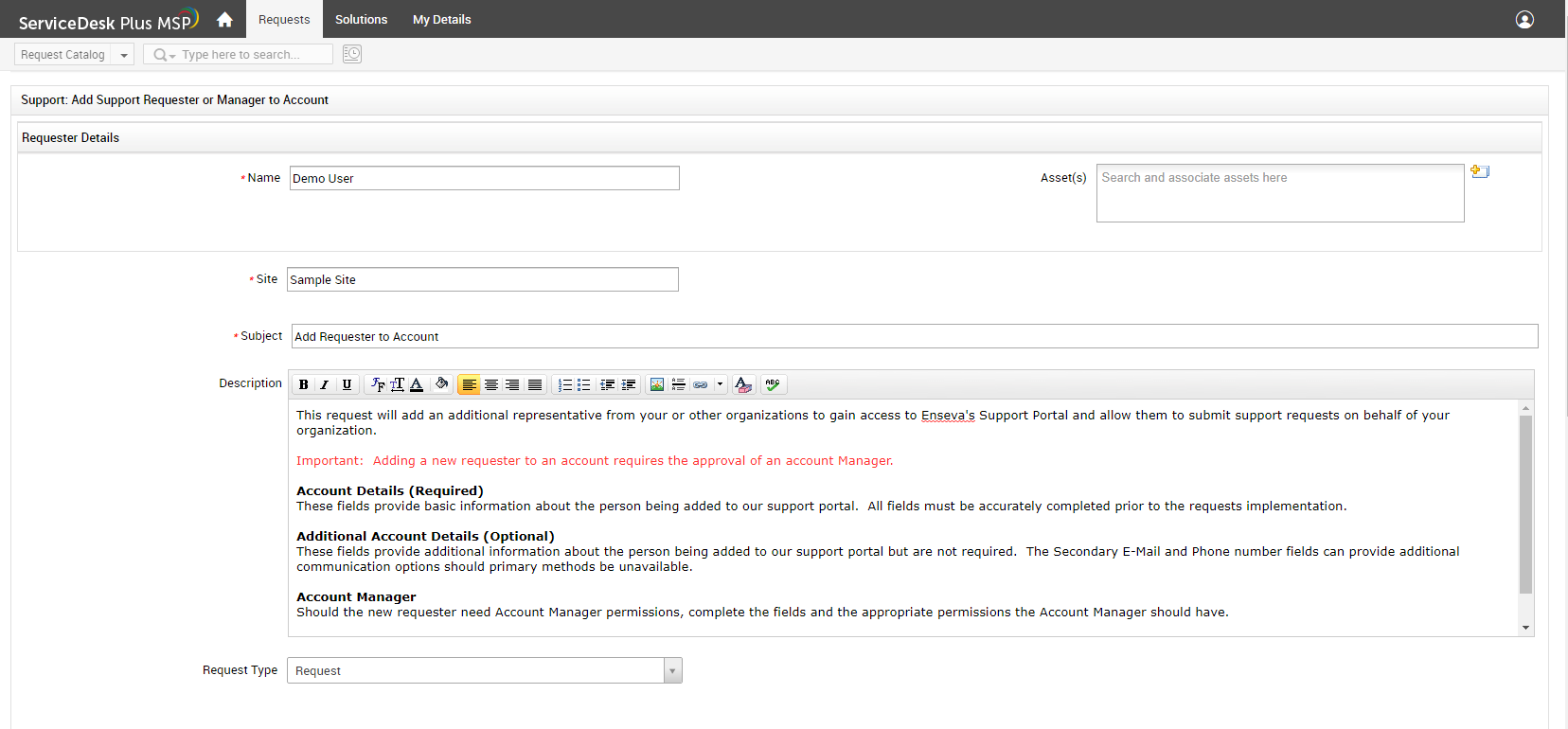
- Under Account Details and Additional Account Details, provide the relevant information about the new Account Manager you would like to add. Note the fields marked as Required and Optional.
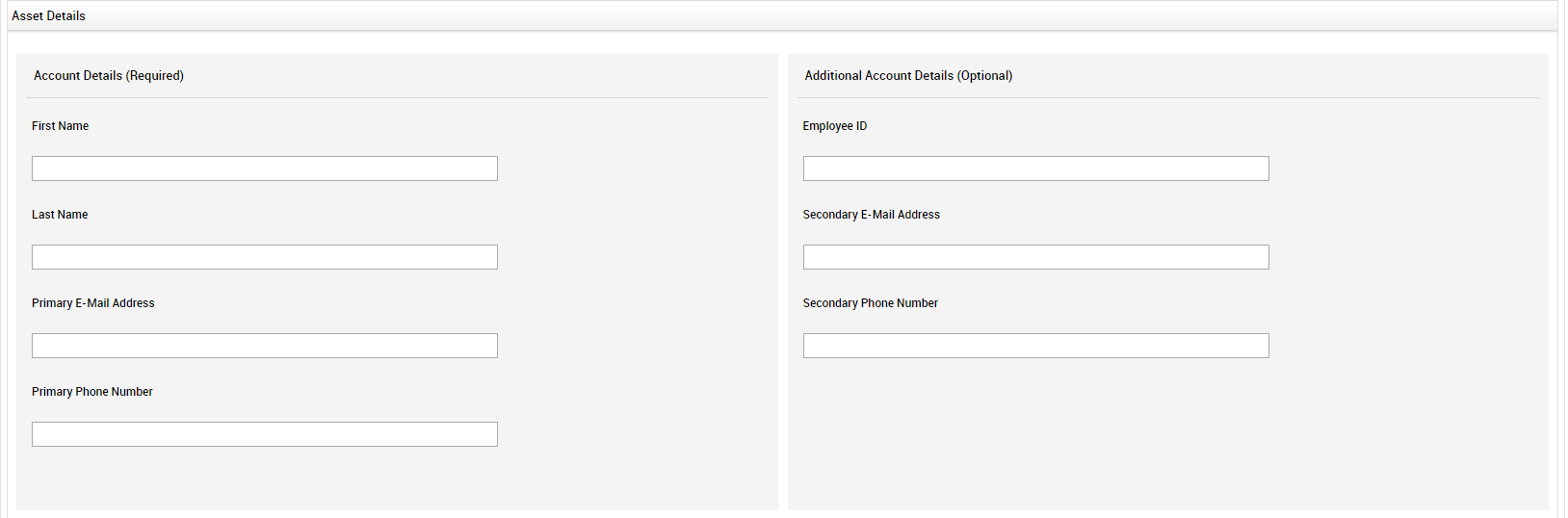
- In the Account Manager section, under "Configure new requester as account manager" select Yes on the drop-down menu.
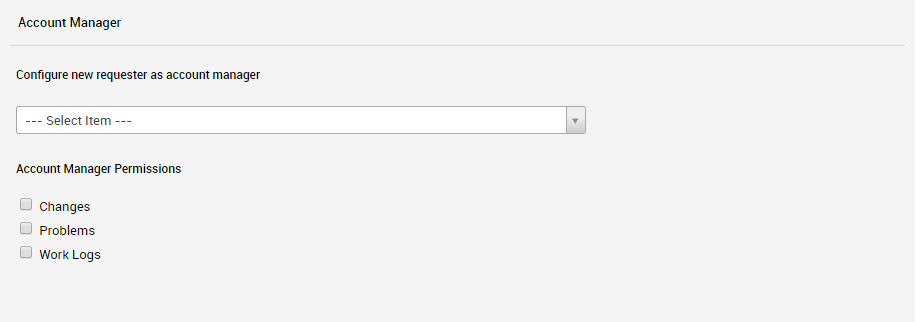
- Under "Account Manager Permissions" select the check boxes for the permissions you would like to set for the new Account Manager.
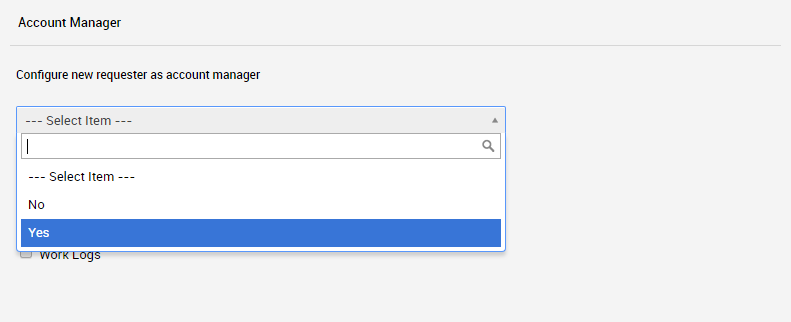
- Under Approval Permission, select the options you prefer for the new Account Manager.
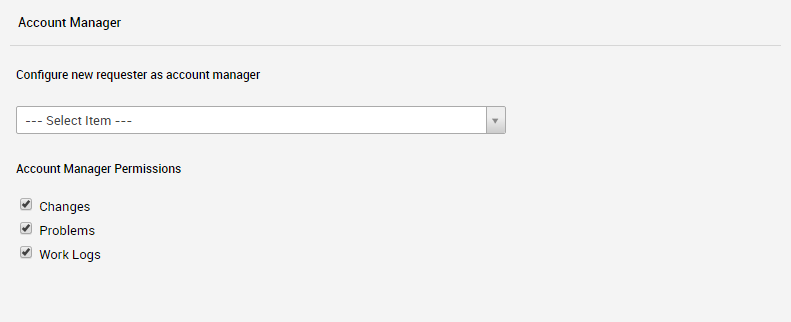
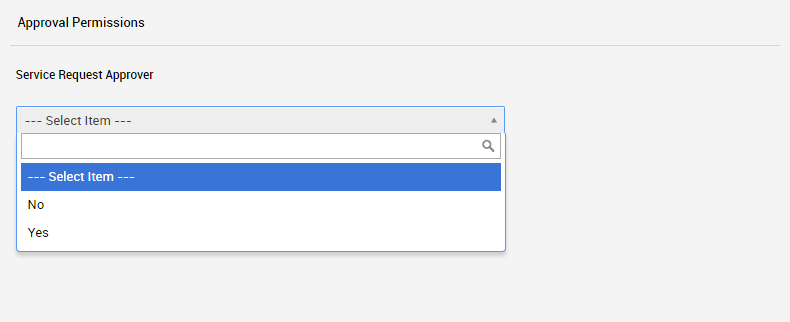
- When you are finished, click Submit Request at the bottom. You will receive a response within 24 hours confirming your request has been completed.

