Resetting a Forgotten Password
We all forget our passwords sometimes, but it's easy to reset if you do. Follow the tutorial below to reset your forgotten password.
Changing Your Password (Forgot Password)
- If you've forgotten your password, start by visiting Enseva Support and click the Forgot Password link.
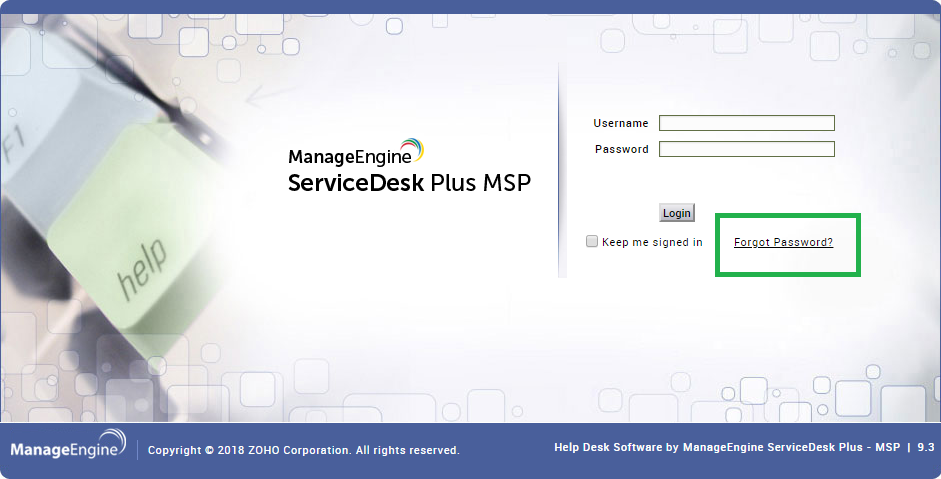
- On the Forgot Password screen, enter your Login/User Name and choose Not in Domain in the For Domain field. Then click Send Email.
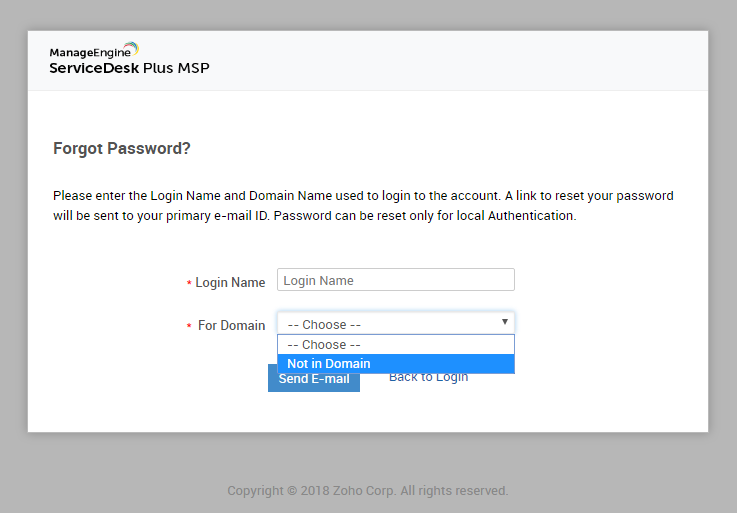
- You'll receive a confirmation that an email will be sent to the address on file and that you will need to open this email to continue the password reset process.
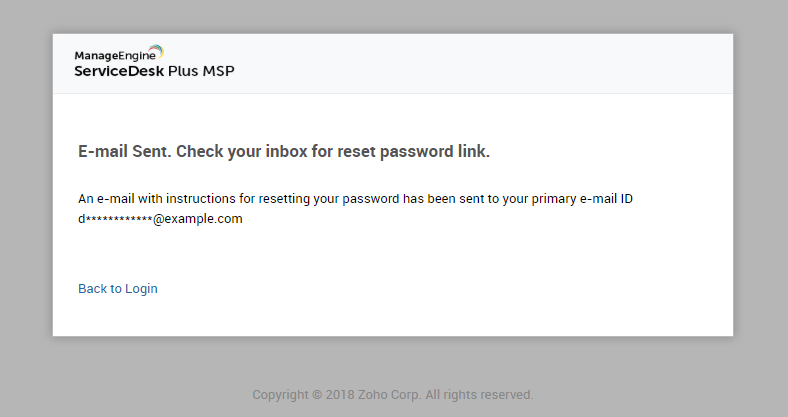
- Open this email and click the link provided.
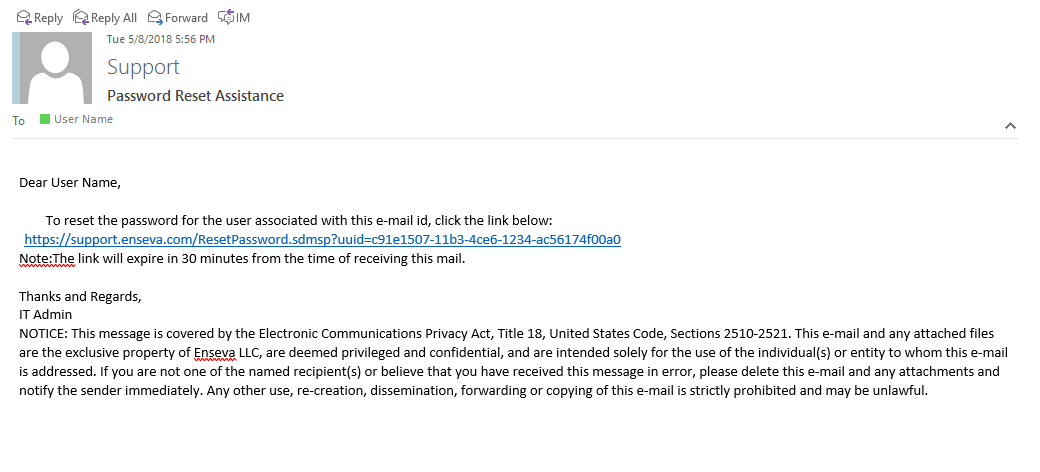
- You will be taken to a page where you can now set a new password. Enter the new password, then repeat it in the next field to confirm. Click Submit.
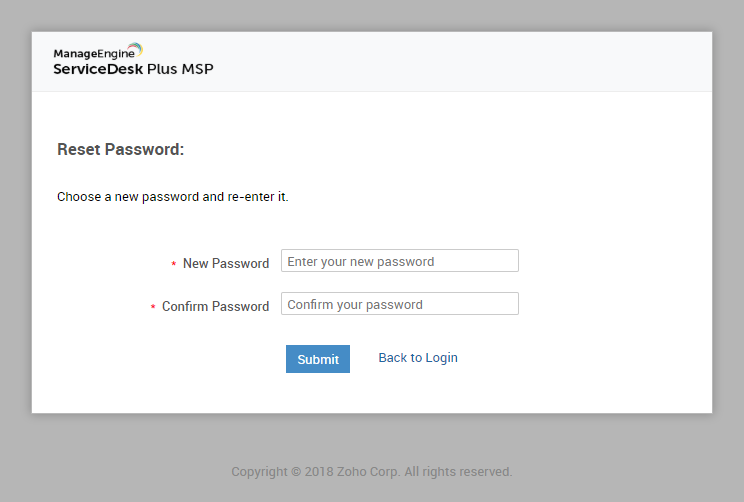
- You'll receive confirmation that you've reset your password. You should now be able to return to the Enseva Support page at https://support.enseva.com and login with your new password.
