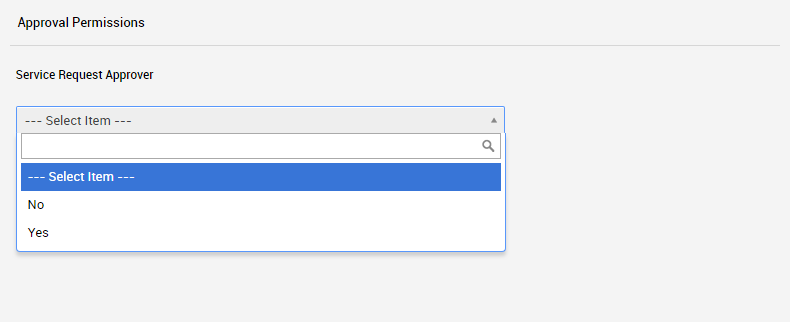Updating a Support Requester
It is important security practice to maintain control over who has access to your Enseva account. In order to manage the level of access provided to those who manage your account, you can update these settings at any time using the steps below.
Updating a Support Requester or Account Manager
- From your account home page, click on Submit your request.
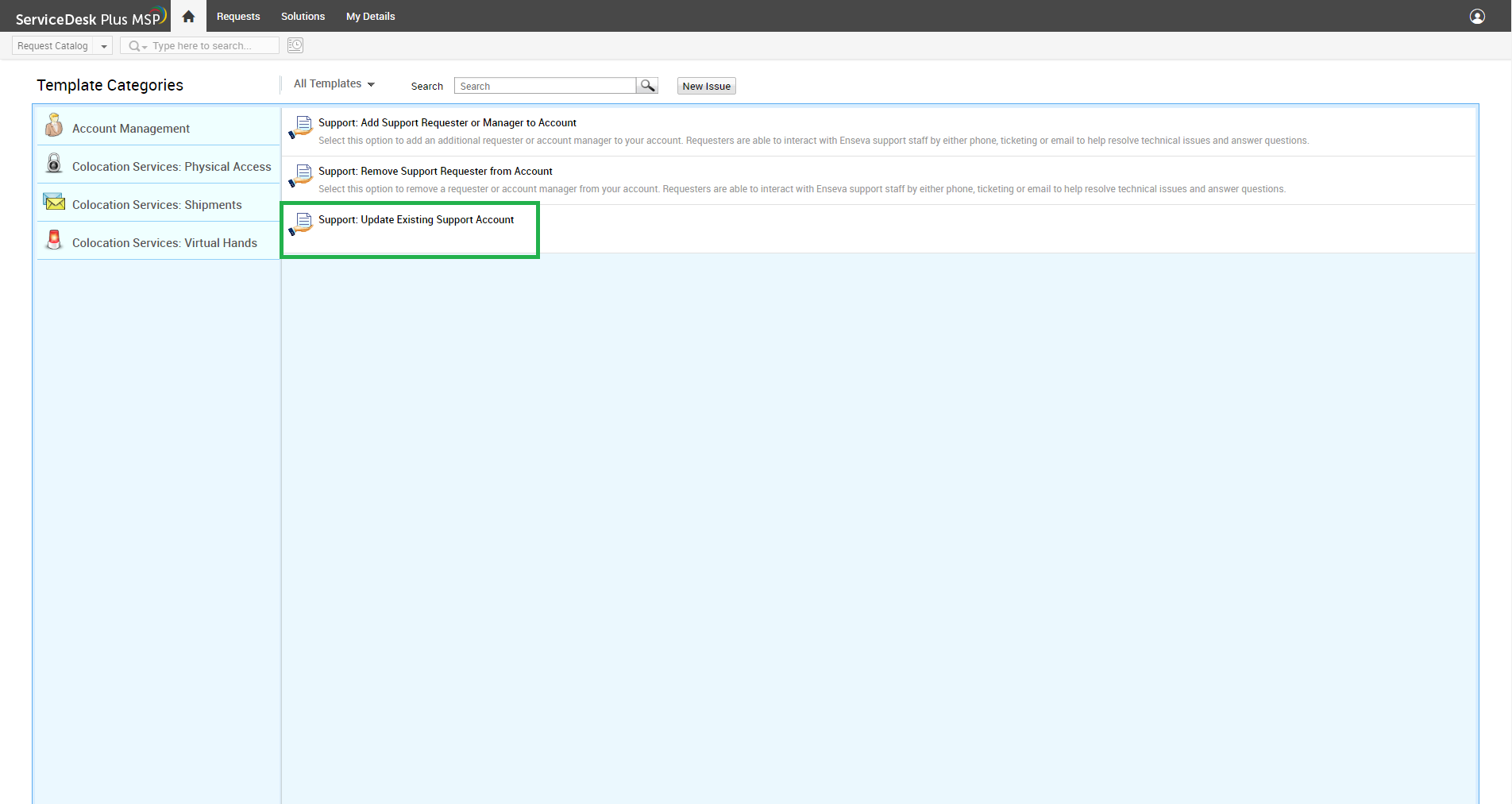
- Now, click on Support: Update Existing Support Account
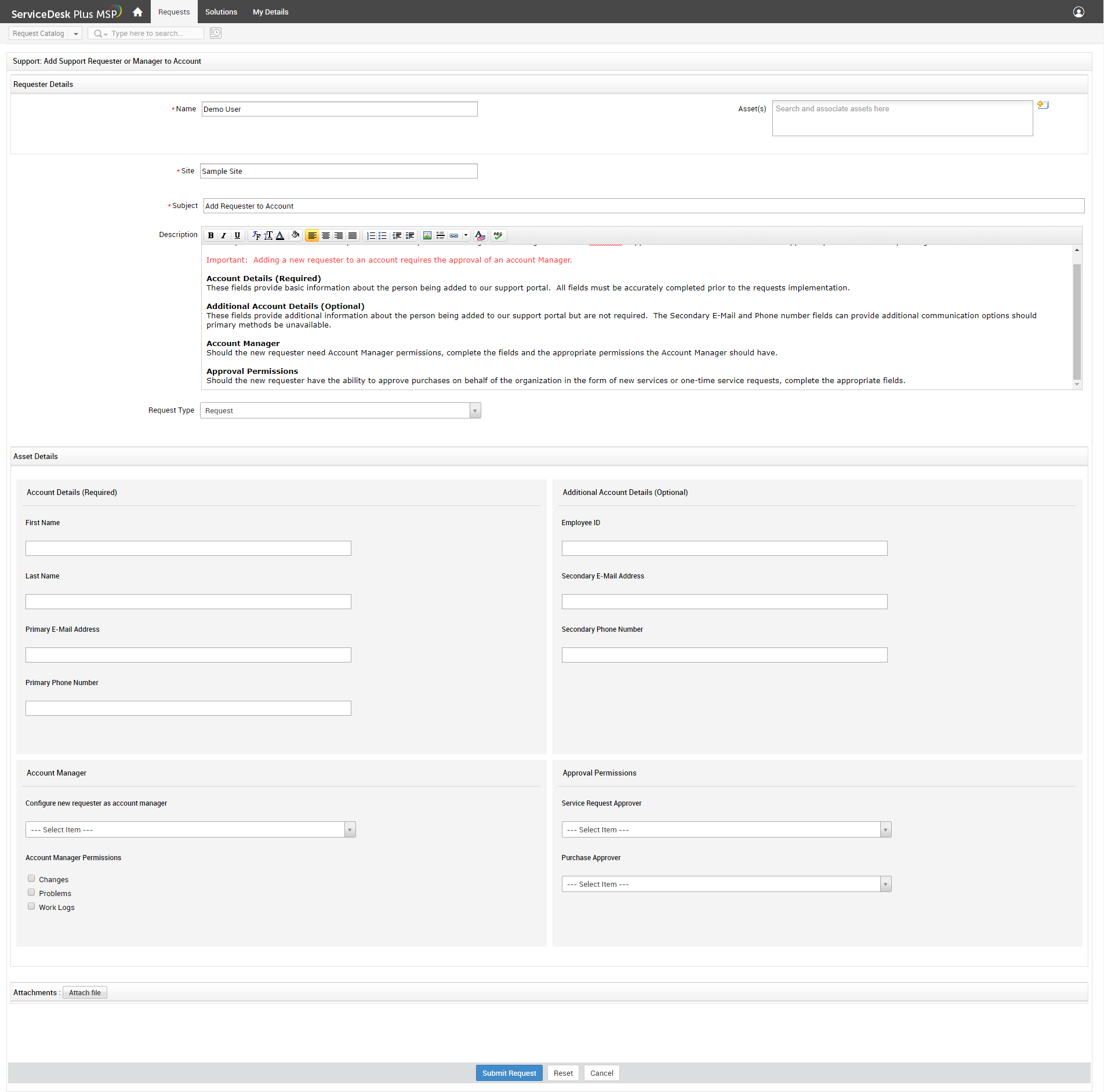
- You will be taken to the ticket screen you see below. We will review each section in the steps below.
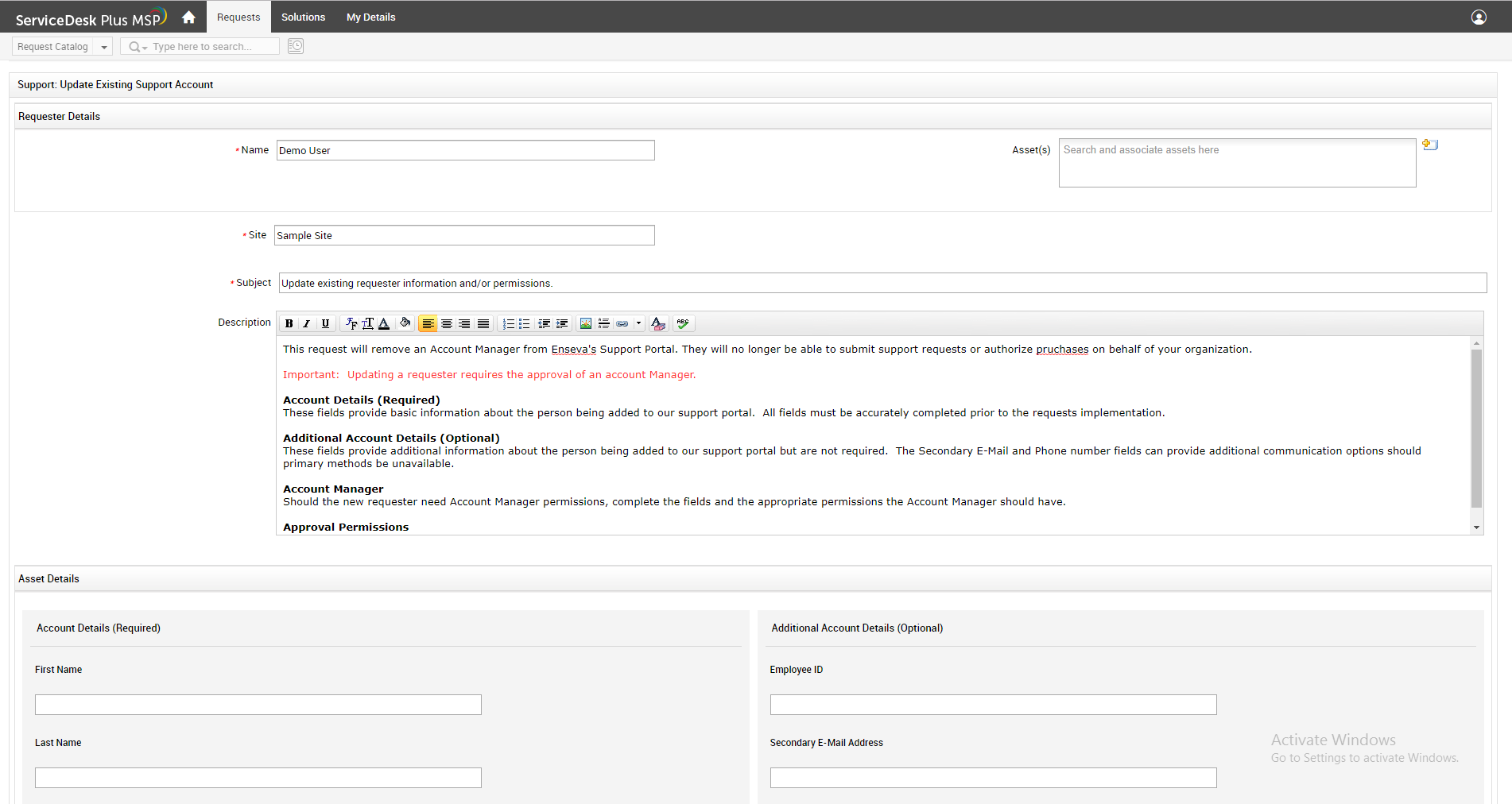
- At the top of the request form you will see basic instructions on how to use this form.
Note: You do not need to edit information in this area.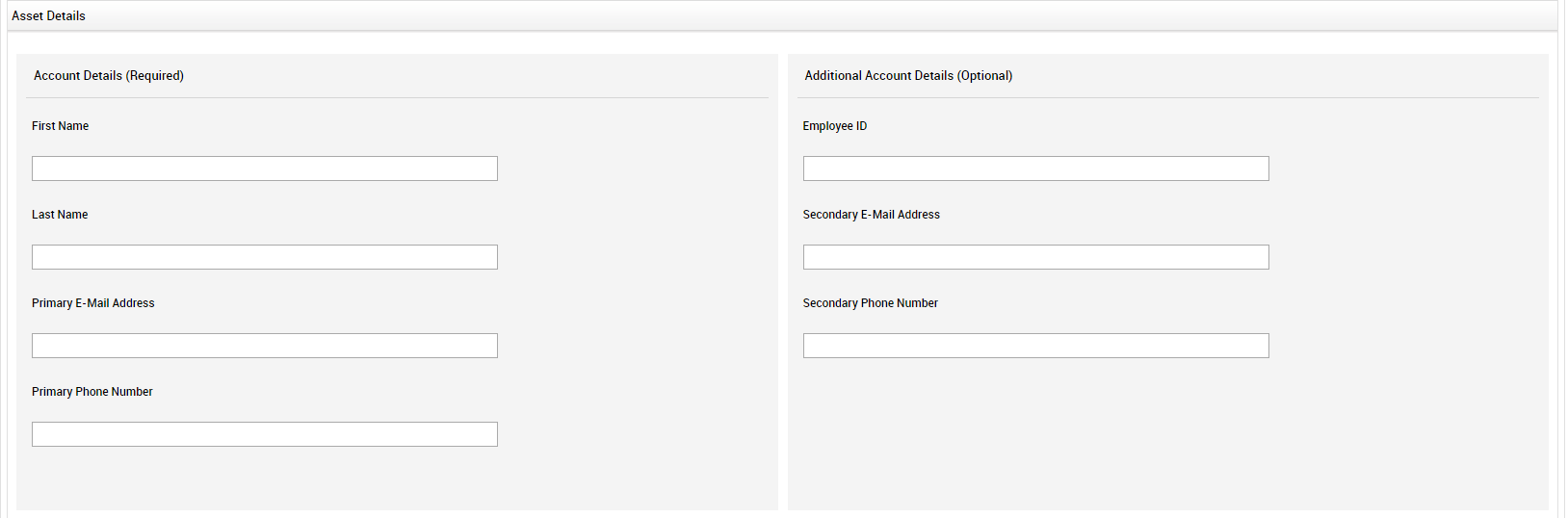
- Here you can update Account Details and Additional Account Details for the user.
Provide the relevant information about the Requester or Account Manager you would like to update
Note the fields marked as Required and Optional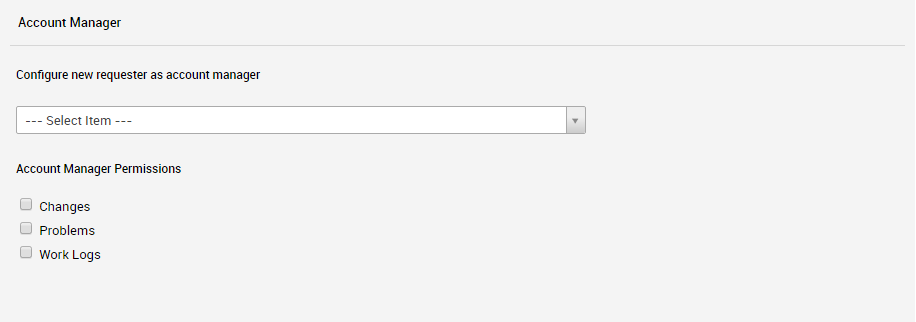
- In the Account Manager section, under "Configure new requester as account manager" select the appropriate setting for the user being updated.
- Under Approval Permission, select the options you prefer to update for the Requester or Account Manager.
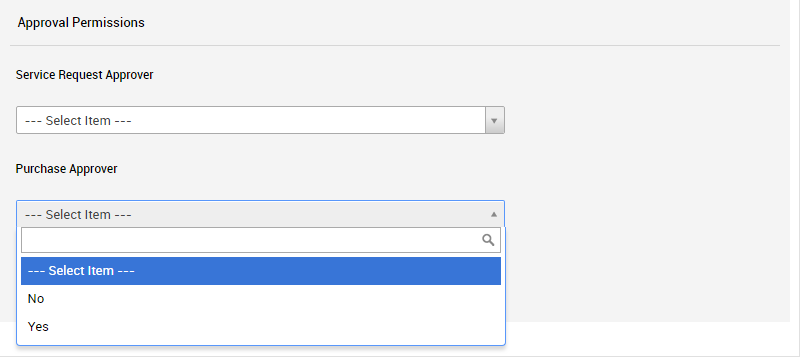
- When you are finished, click Submit Request at the bottom.
You will receive a response within 24 hours confirming your request has been completed.