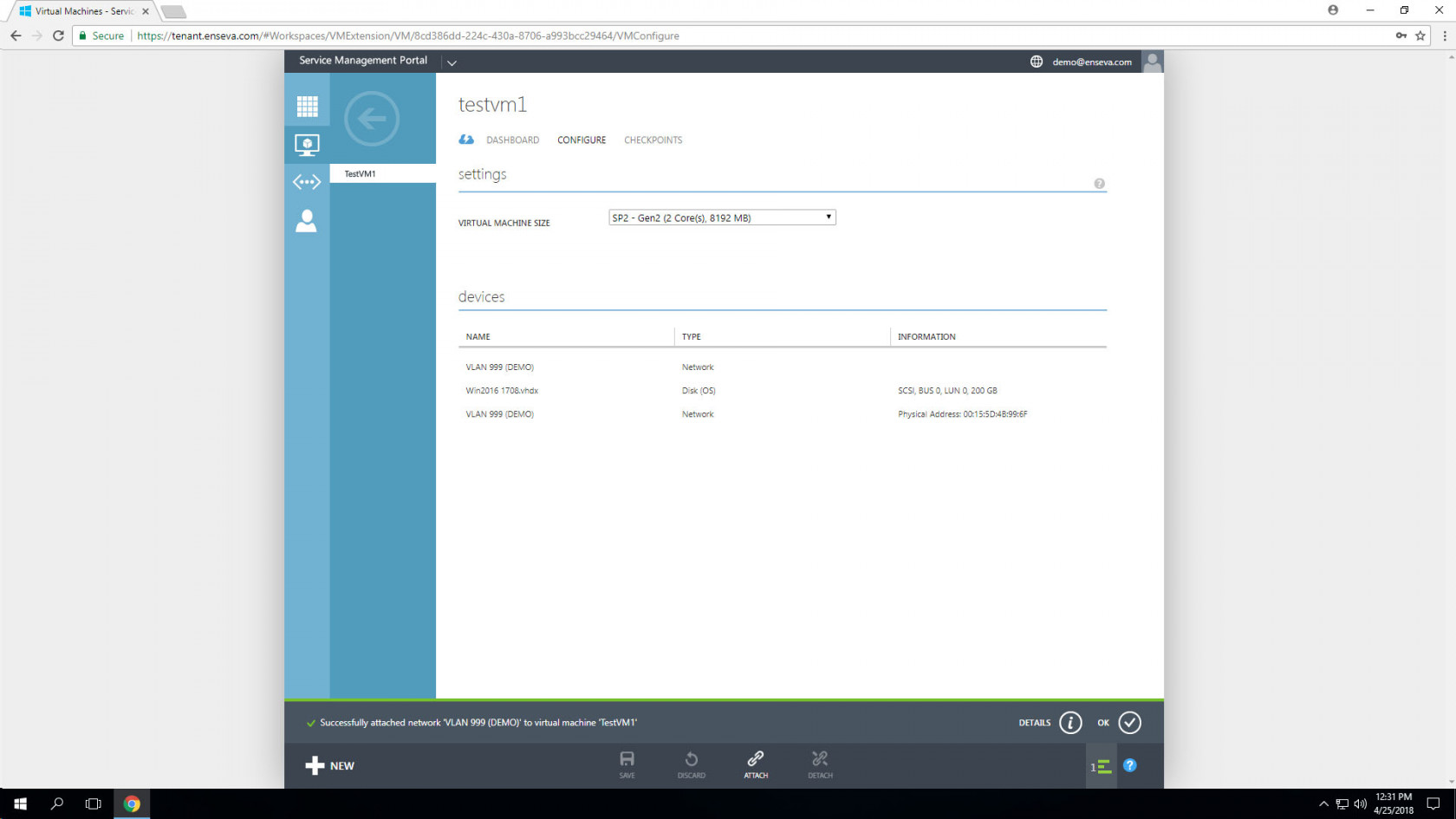Adding a Network Adapter to an Instance
Each virtual machine instance may have one or more virtual network adapters attached to them. Typically a virtual machine instance will have a single adapter assigned, however multiple adapters may be leveraged in instances where layer-2 connectivity is required for multiple networks. This capability allows for the possibility for a virtual machine instance to facilitate communications between multiple networks (in the form of a router/security device) or to circumvent routing devices to improve network performance.
Adding a Network Adapter to an Instance
-
To add a network adapter to a virtual machine instance, the instance must be first placed in an offline state. Visit related tutorials for details on how to place a virtual machine instance in a stopped state.
With the virtual machine instance already in a stopped state, select the item in the All Items or Virtual Machine menu. This will present an instance welcome message for the instance that was selected.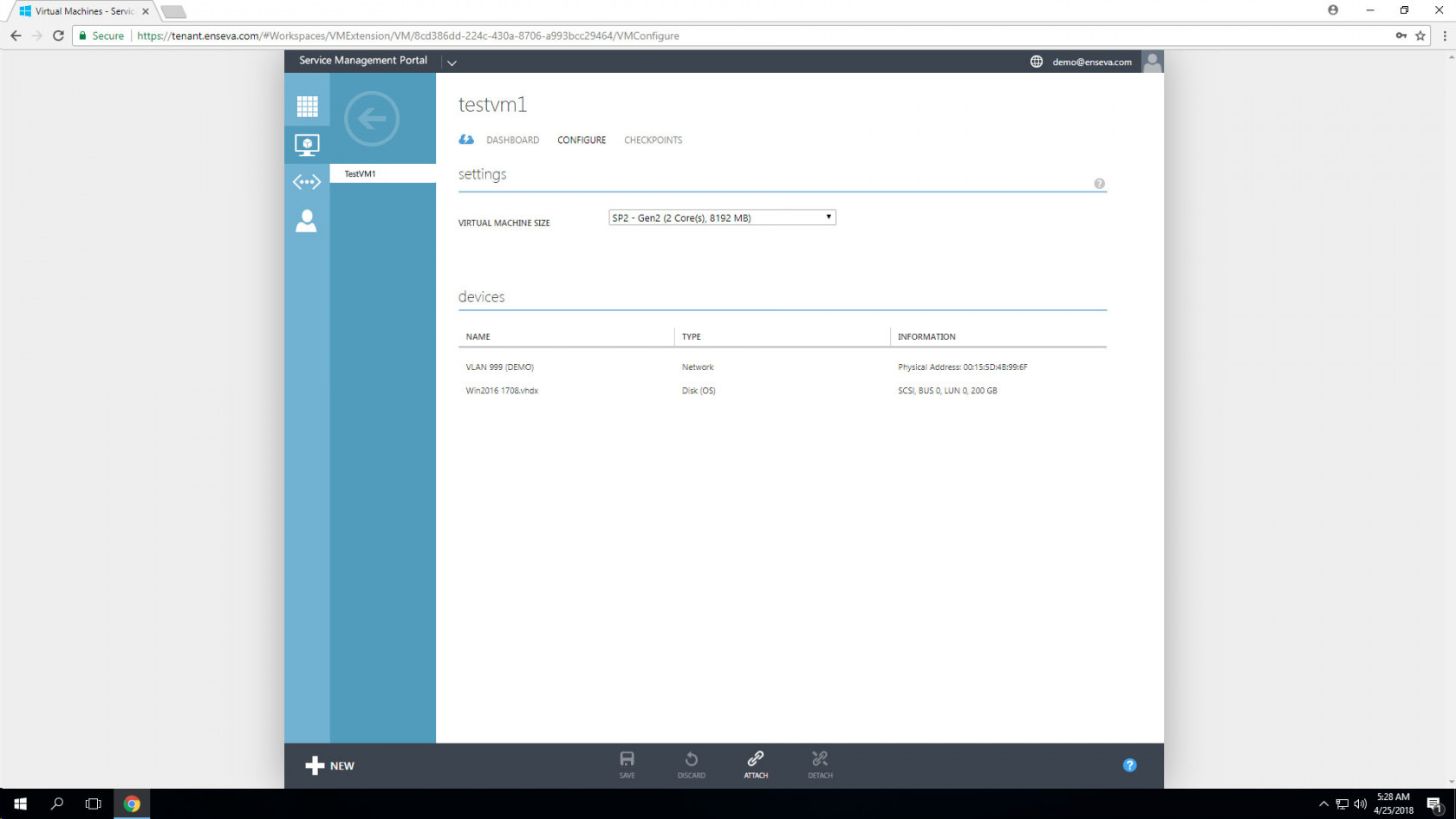
- Select the Configure button at the top of the screen to bring up configuration options for the instance. This menu includes the ability to adjust hardware profiles, add/remove network interface and add/remove/resize block storage devices.
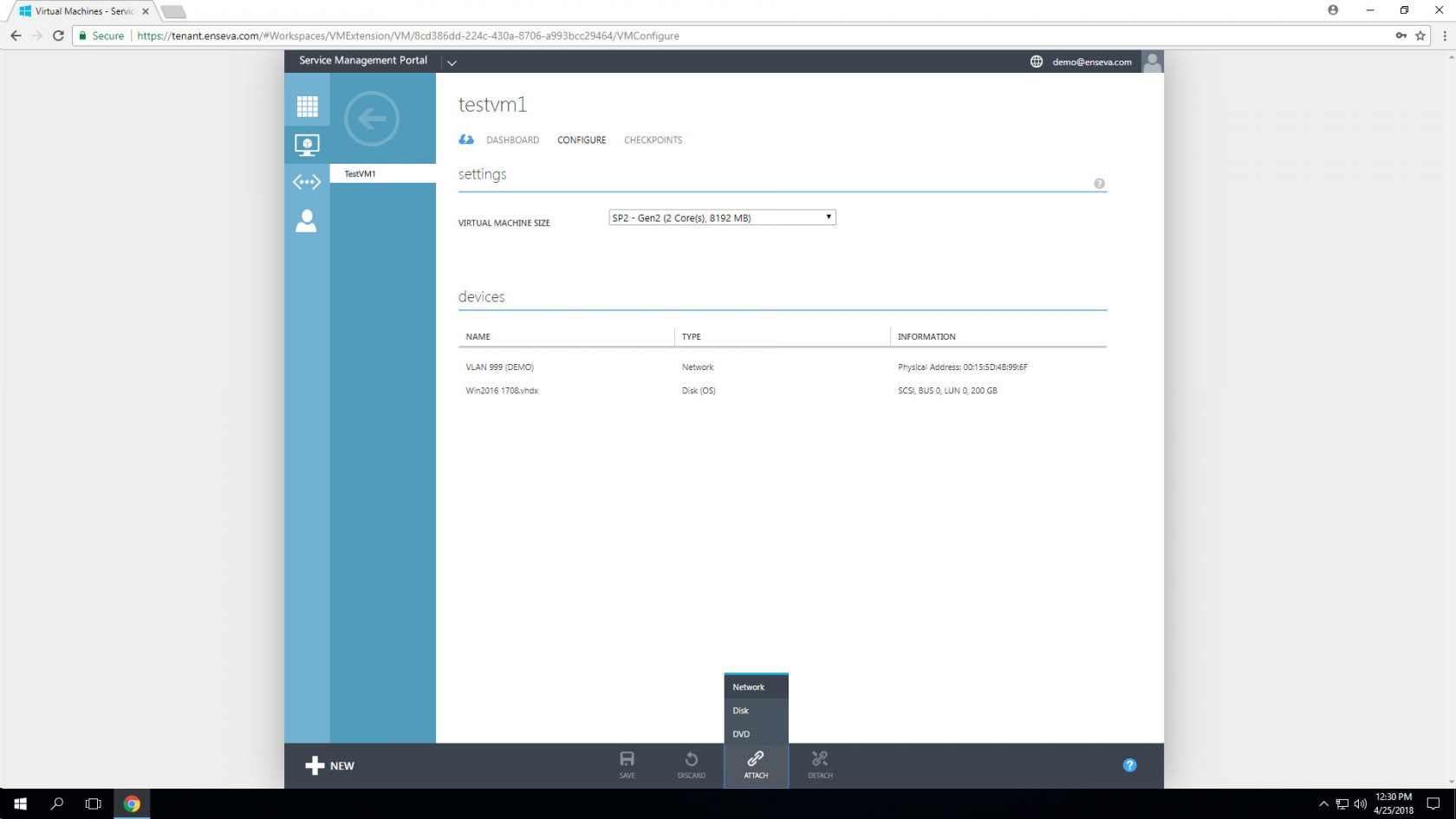
- In the bottom menu, select the Attach button, followed by selecting Network. This will launch the attach device wizard that will be utilized to add a virtual network adapter. The Virtual Machine Name will be pre-populated with the instance you are working with. If you have multiple networks in which virtual machines may be attached, you may select the one you wish to utilize. When completed, click the check box to apply the new virtual network adapter.
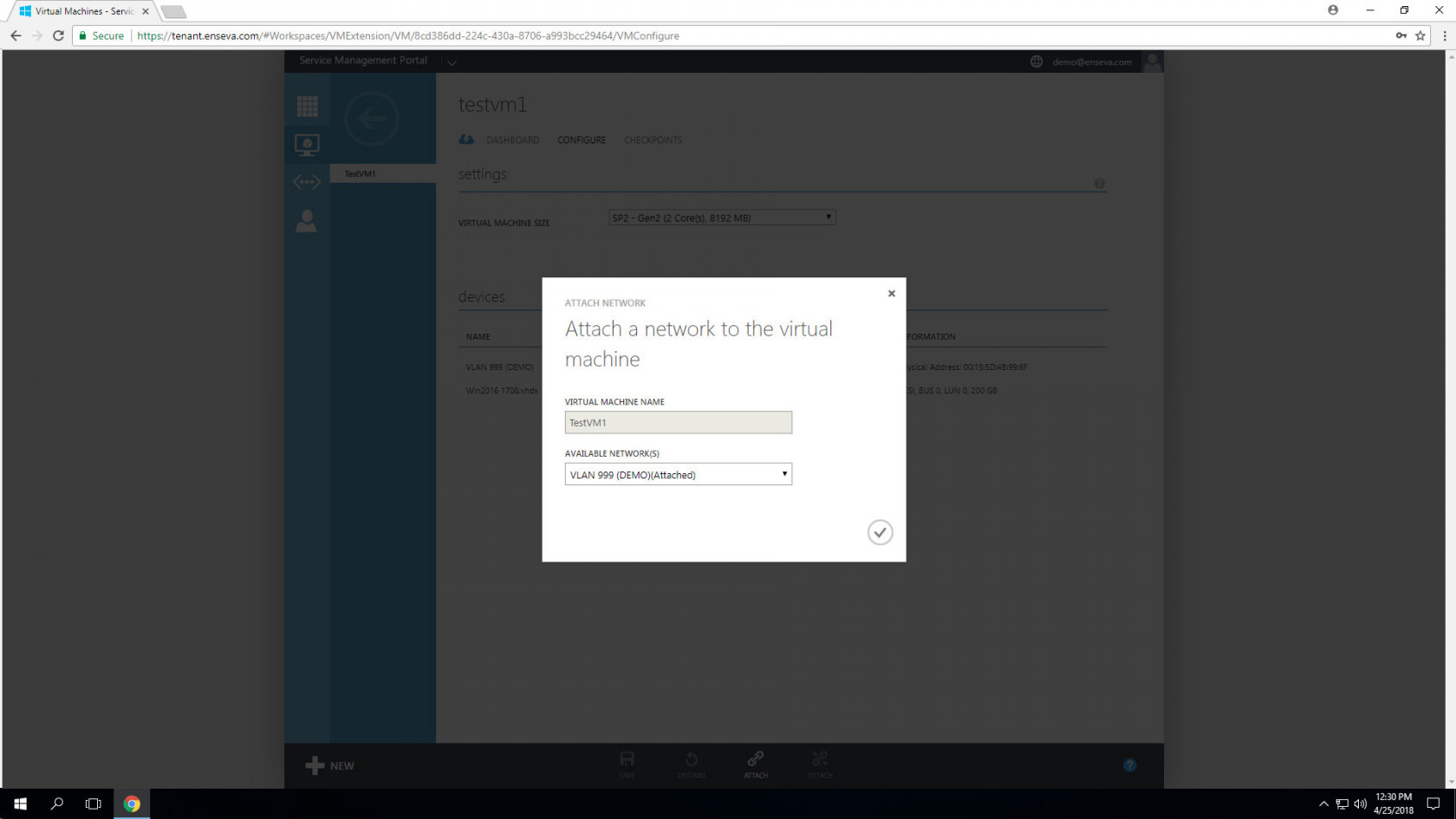
- After a few moments, you should receive a success message. Your disk addition has been completed.