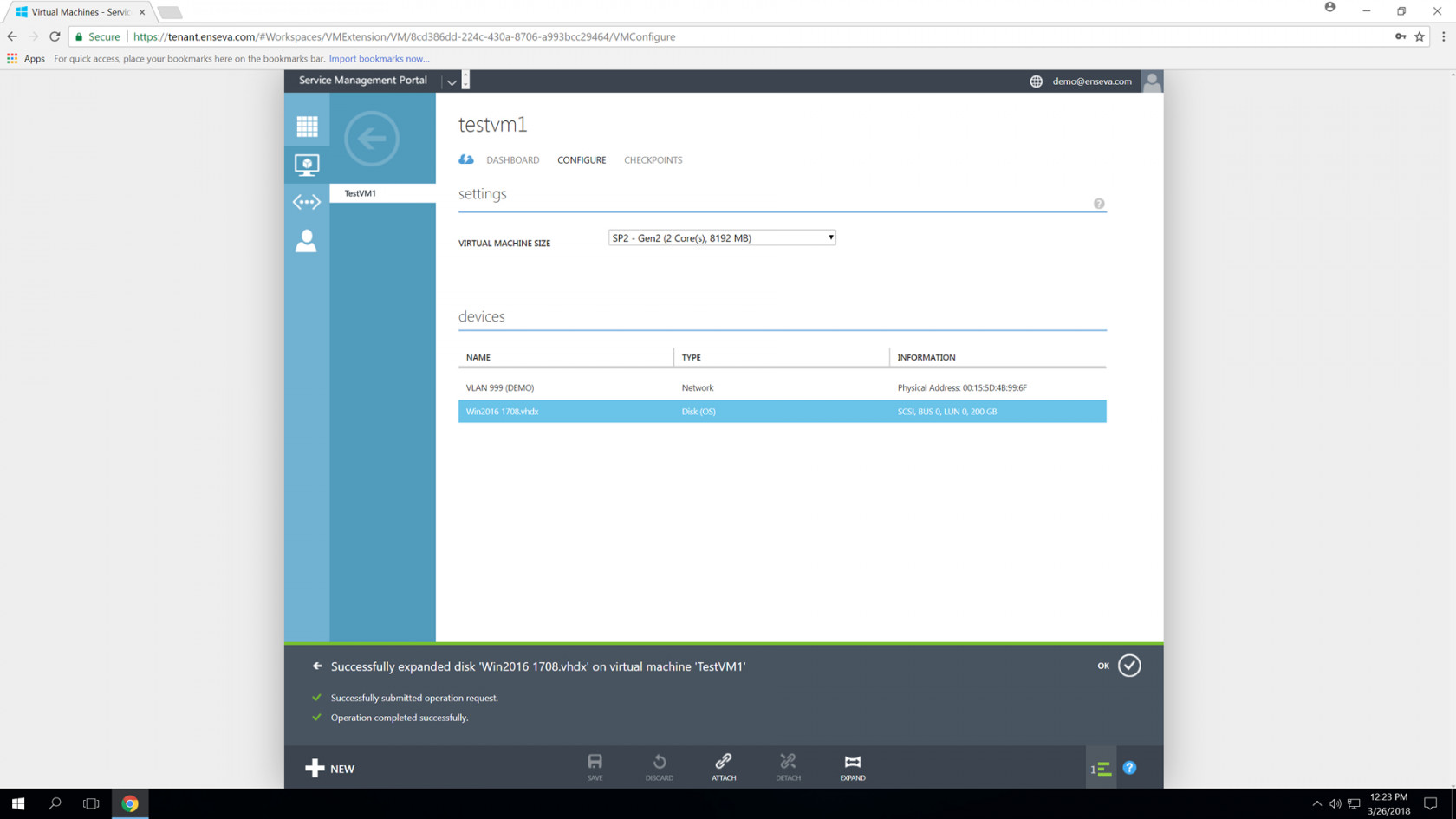Expanding a Block Storage device
Enseva Azure allows administrators to expand block storage volumes attached to virtual machine instances with ease. All virtual machine instances have 120GB block storage devices by default and the virtual disks may be managed independently of the hardware profile that is assigned to a virtual machine instance.
For the purposes of this tutorial, it is assumed that you have already logged into the Enseva Azure portal and are the owner of one or more subscriptions.
Expanding a Block Storage Device
-
To change the size of a block storage device that is assigned to a virtual machine instance, the instance must be first placed in an offline state. Visit related tutorials for details on how to place a virtual machine instance in a stopped state.
With the virtual machine instance already in a stopped state, select the item in the All Items or Virtual Machine menu. This will present an instance welcome message for the instance that was selected.
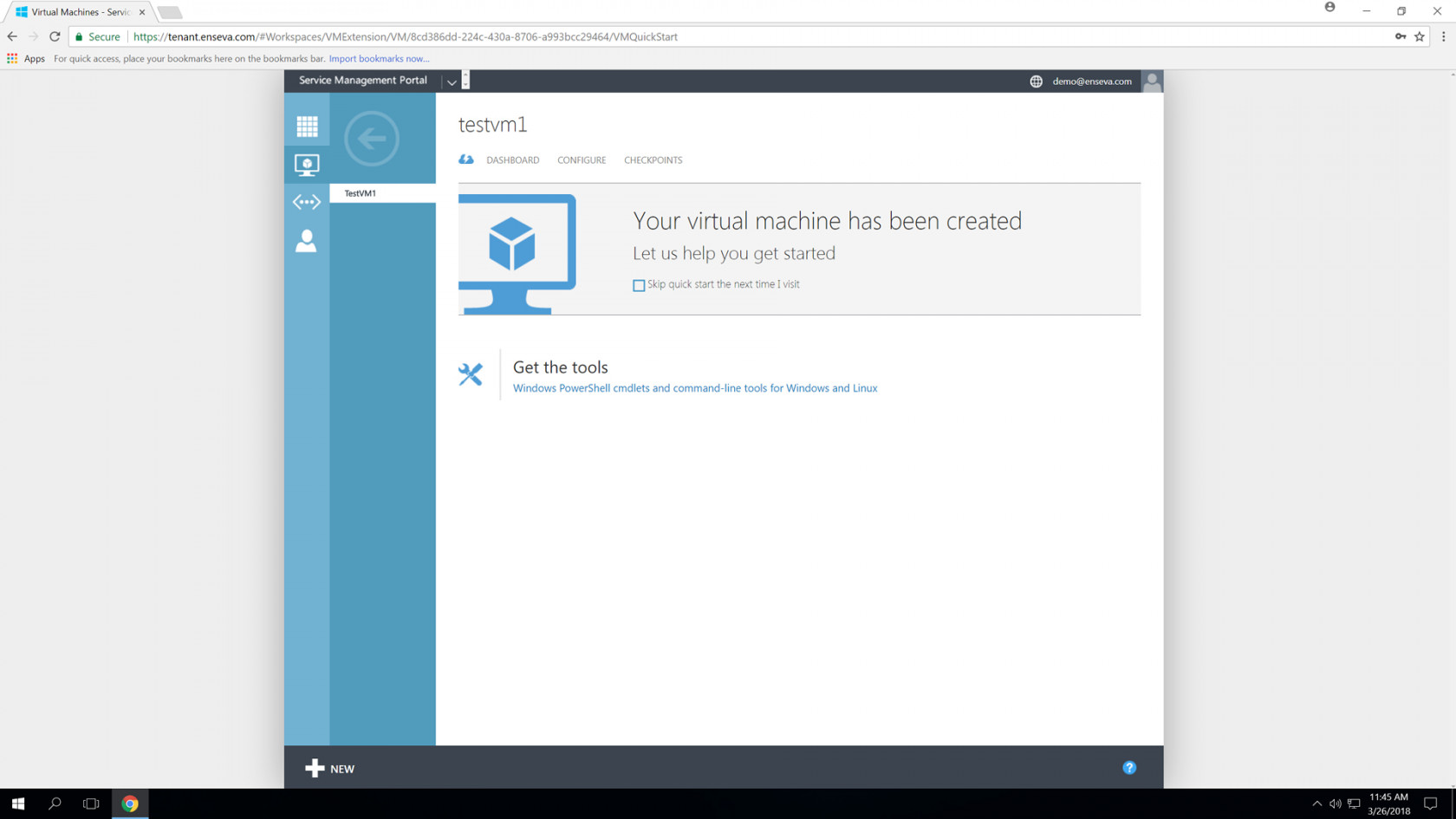
- Select the Configure button at the top of the screen to bring up configuration options for the instance. This menu includes the ability to adjust hardware profiles, add/remove network interface and add/remove/resize block storage devices.
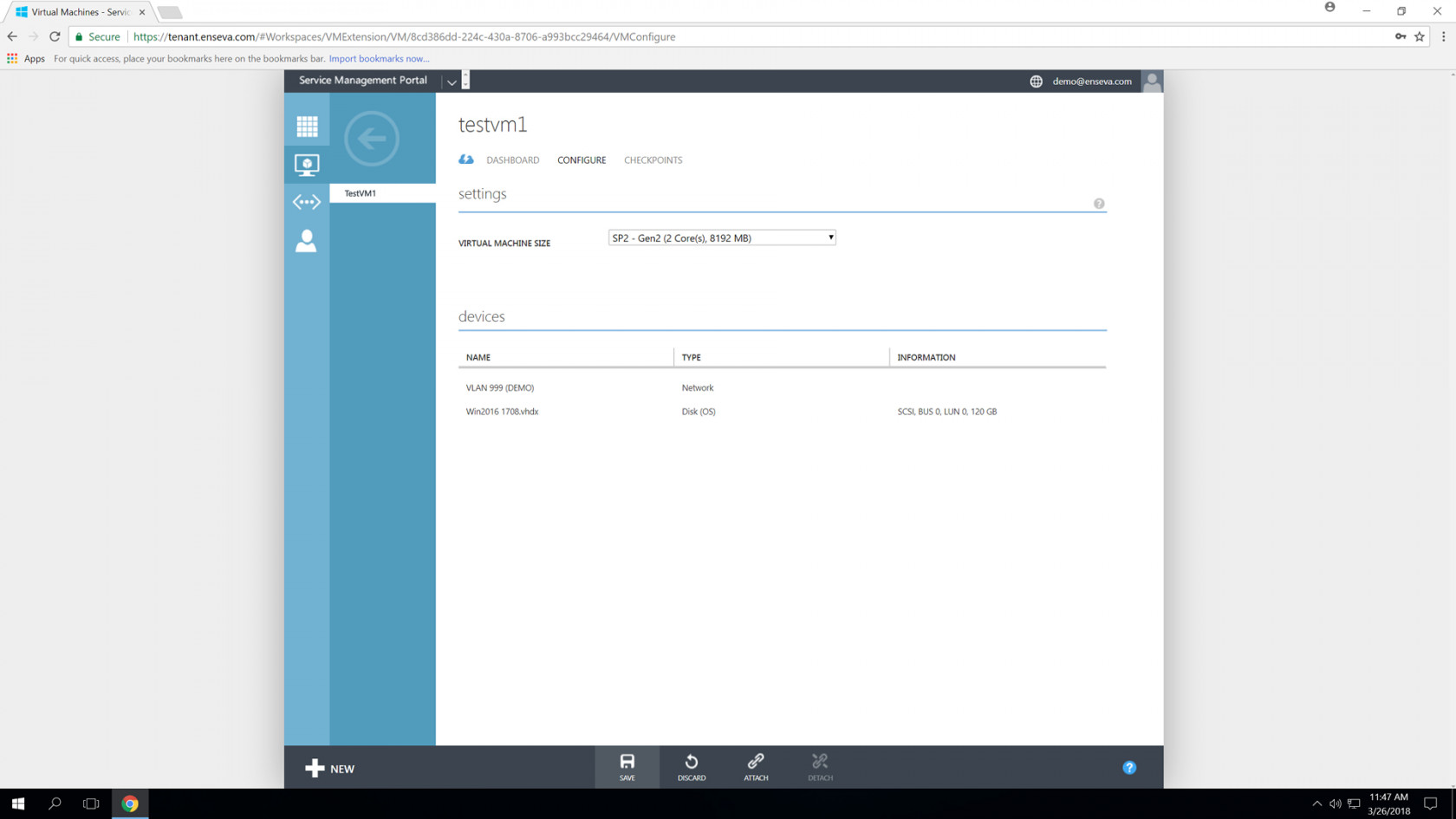
- Select the vhd or vhdx that you would like to enlarge. In this tutorial we are working with a Gen2 virtual machine instance that utilizes a vhdx virtual block disk. The menu at the bottom of the page will update to expose new options.
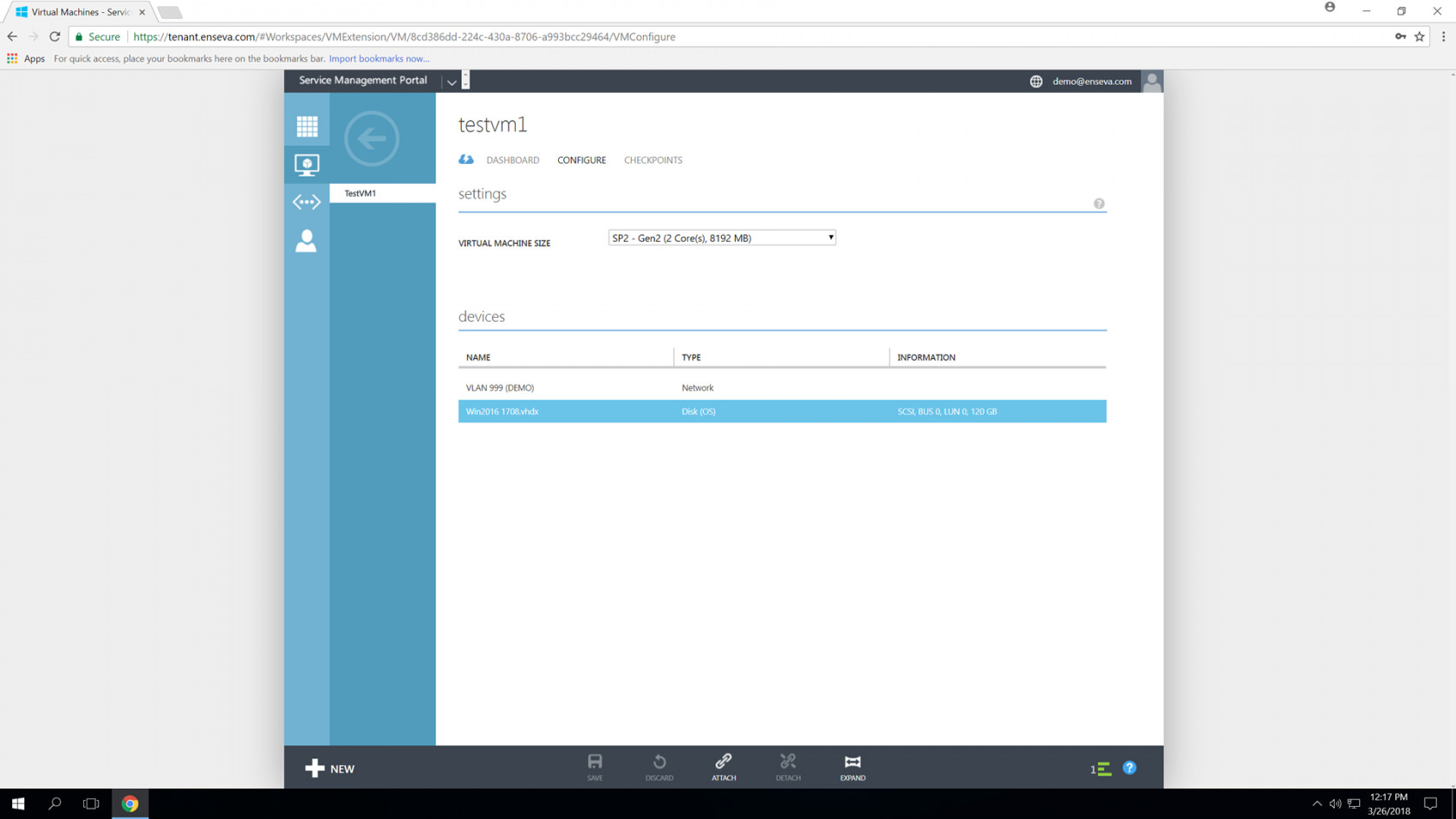
- Click the Expand option at the bottom of the page to launch the Expand Disk menu. You may either drag the bar to adjust the value of the new size or manually enter the desired value in the number box. After the desired disk size has been selected, clock the Check Button to save the new value.
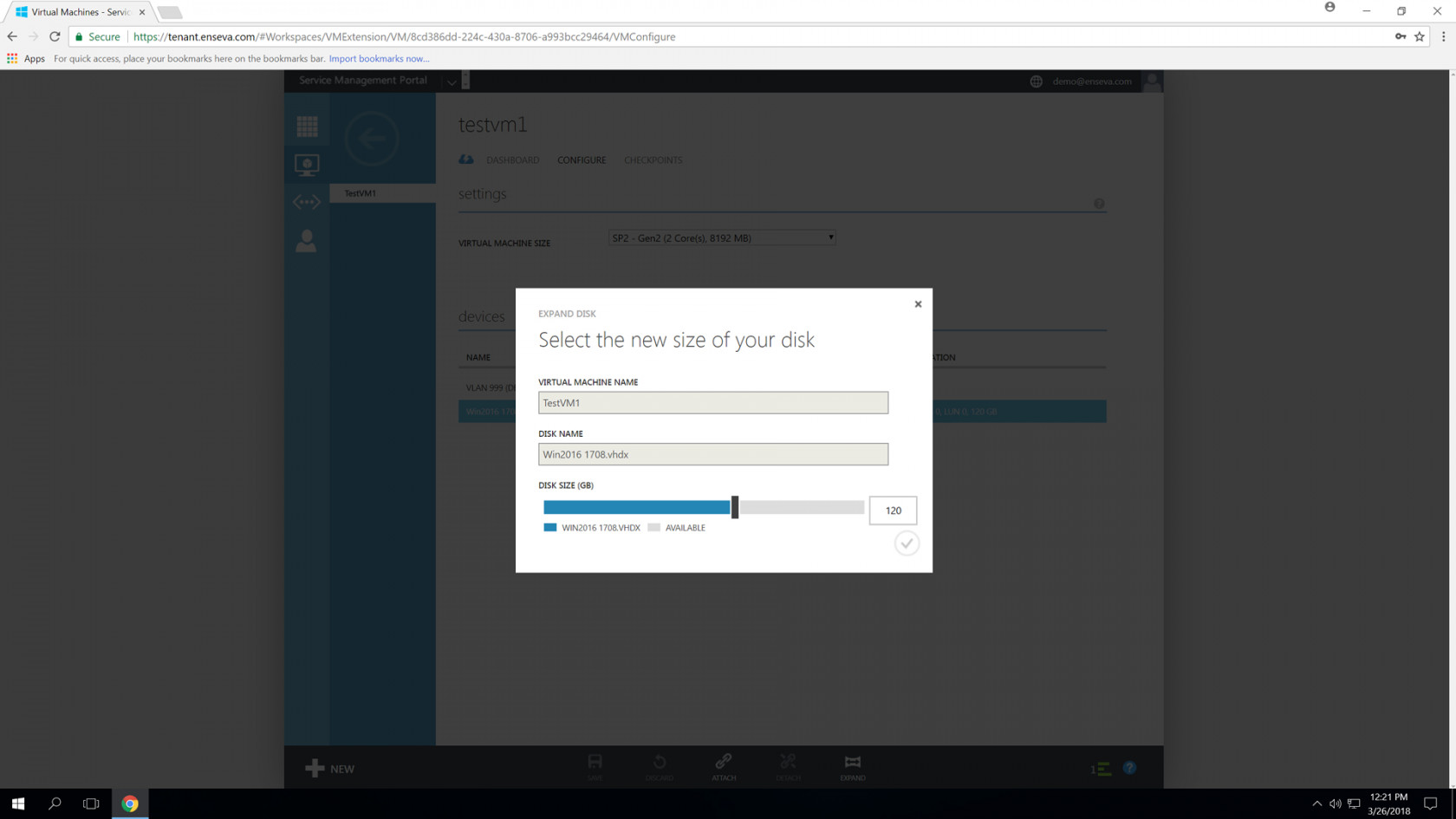
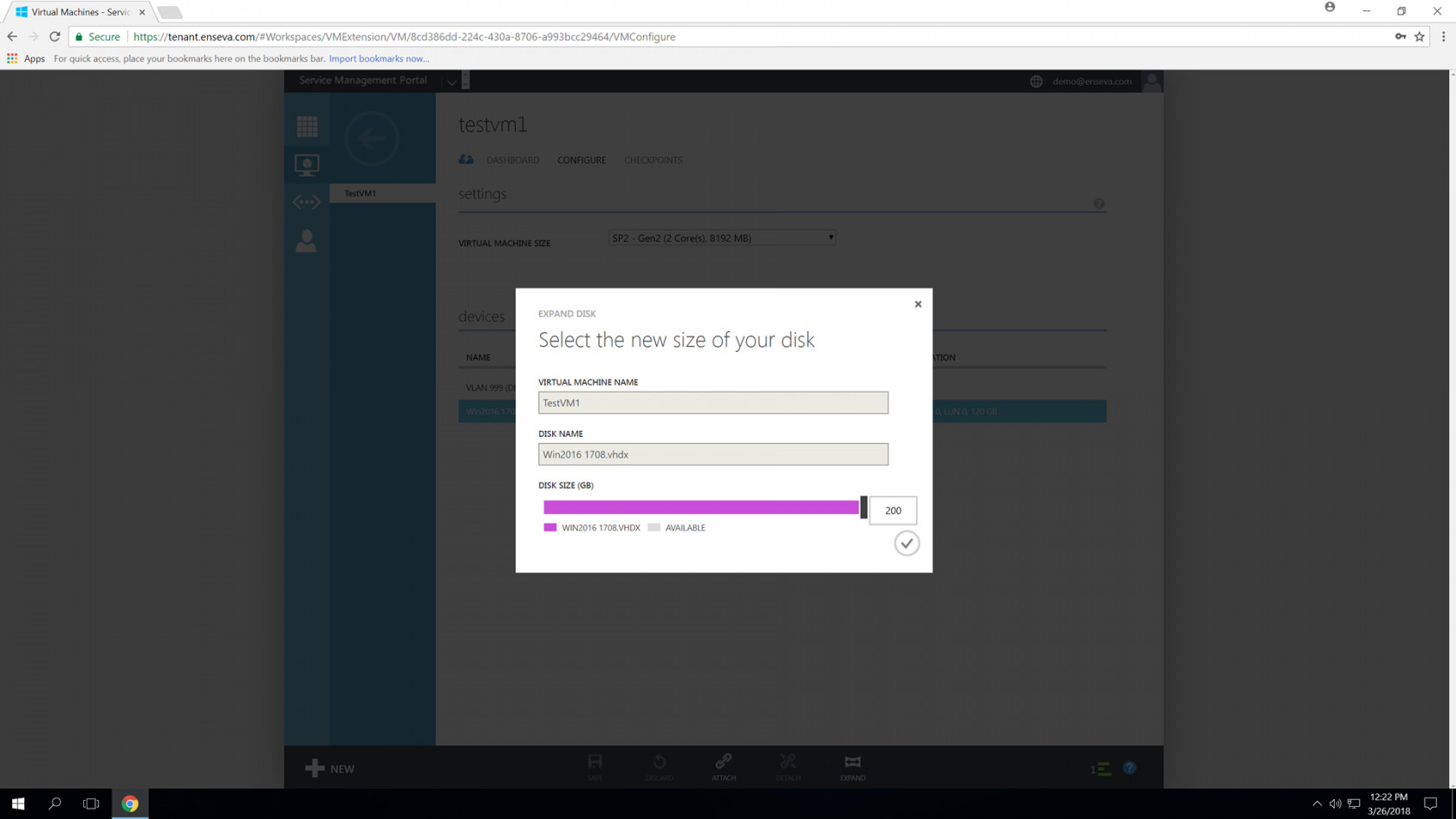
- After a few moments you will see a success message indicating the virtual block device changes have been completed. Please note that additional configuration changes may need to be introduced to your operating system to make use of the additional capacity such as increasing the partition size.