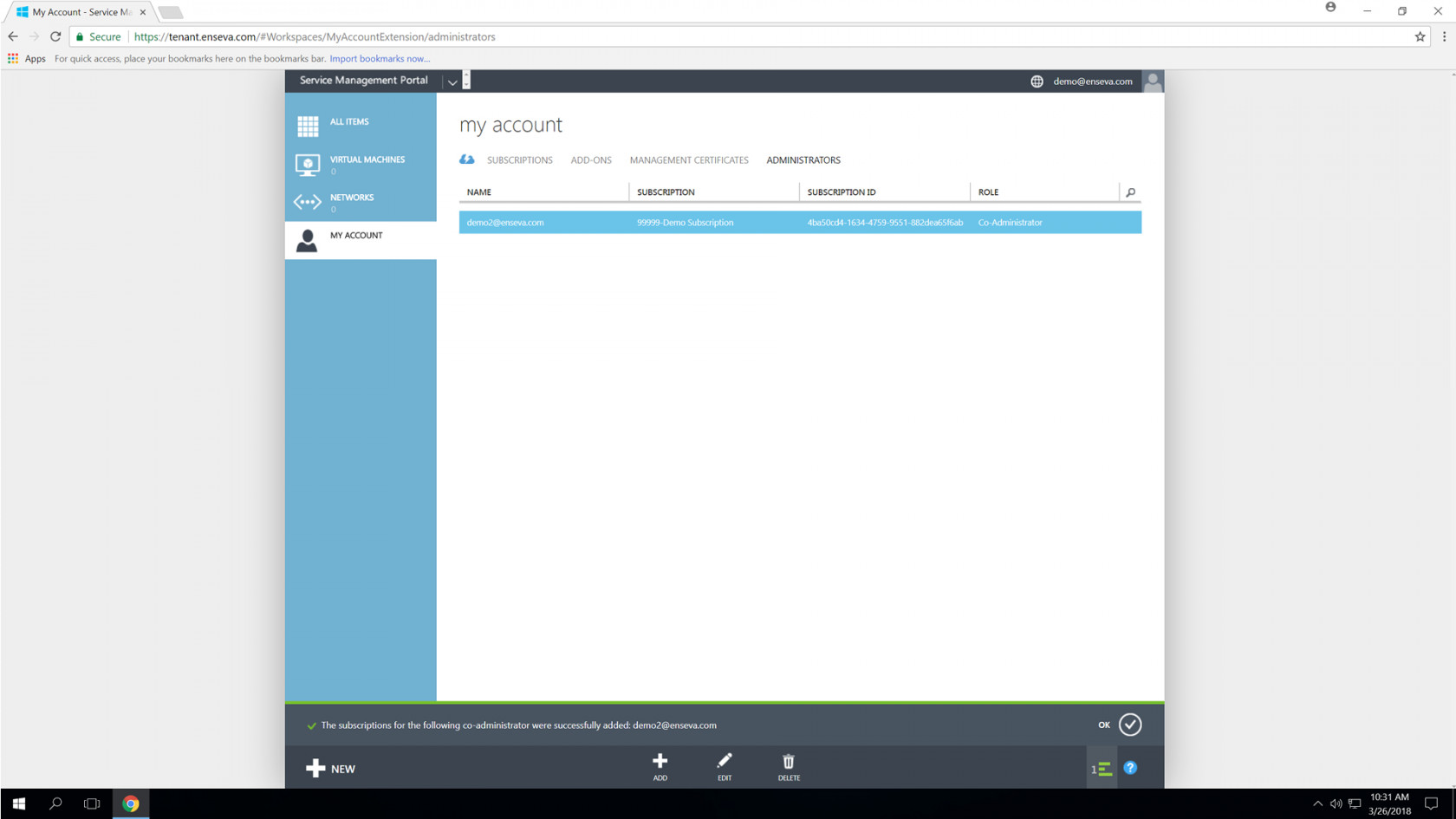Sharing Your Subscription with a Co-Administrator
Enseva Azure subscription owners are able to share their subscriptions with co-administrators. Co-administrators are able to perform some of the same functions as the subscription owner such as creating virtual machine instances, powering instances on and off, changing hardware profiles on an instance and deleting an instance. Co-administrators are not able to re-share access to a subscription they are not owners of however.
For the purposes of this tutorial, it is assumed that you have already logged into the Enseva Azure portal and are the owner of one or more subscriptions.
Adding Co-administrators to Your Subscription
- To grant a co-administrator permission to one of your subscriptions, start by visiting My Account in the Enseva Azure portal.
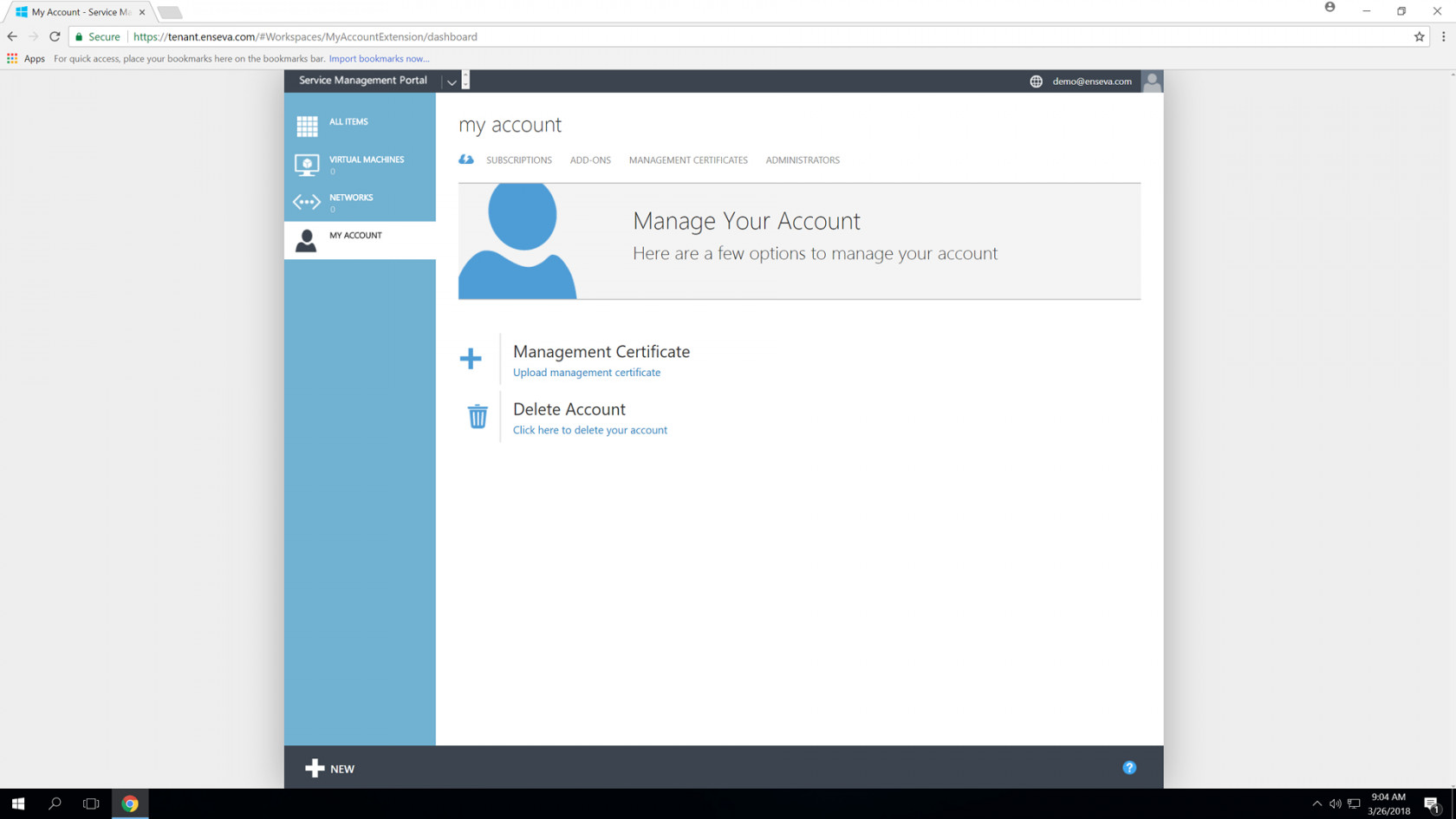
- Click Administrators at the top of the page
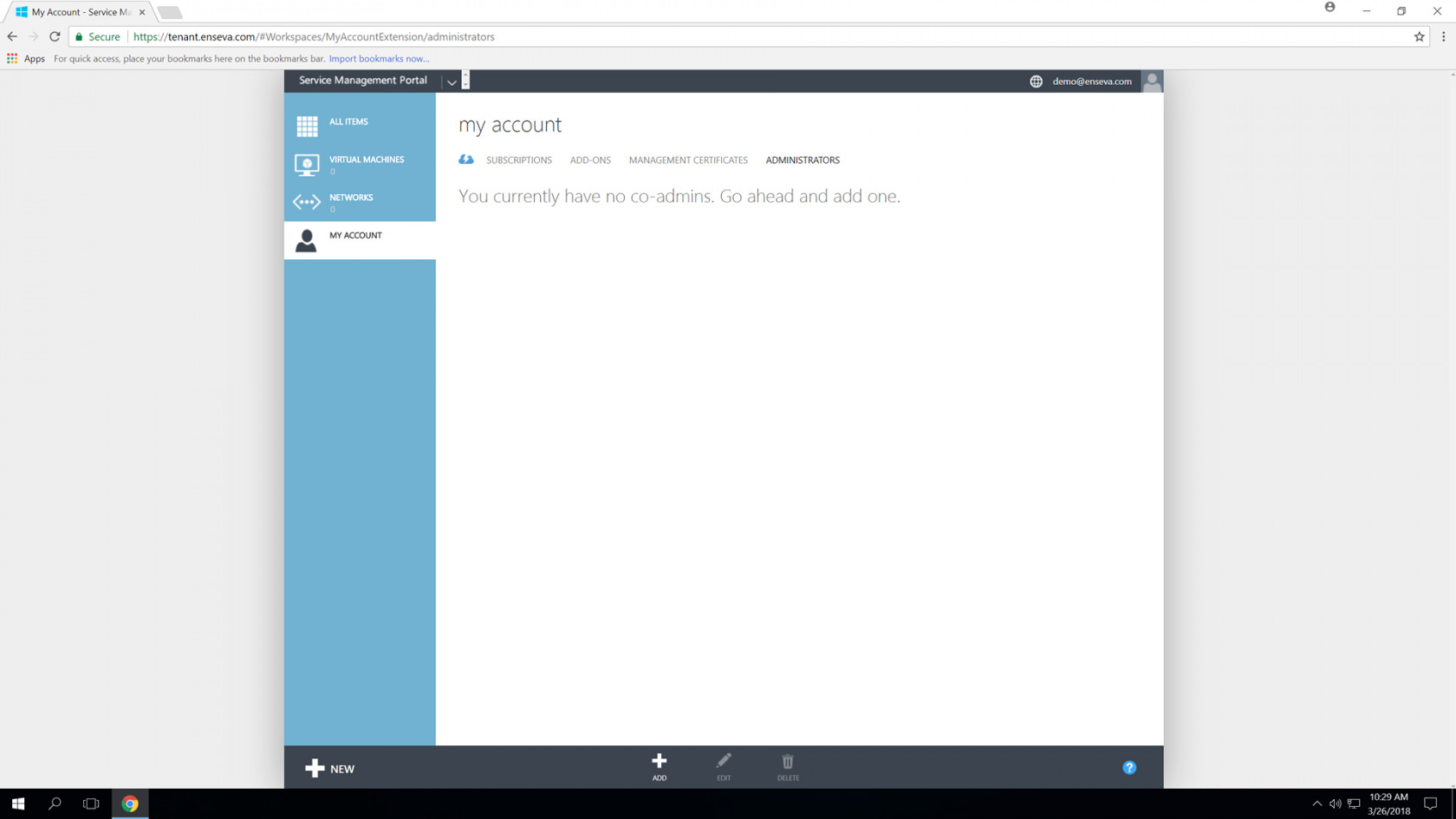
- Click Add at the bottom of the page to bring up the Add Co-administrator wizard. Type the email address of the co-administrator you would like to permit access to in the Name field then select the subscription(s) you would like to grant. When completed, click the Grey Check Mark.
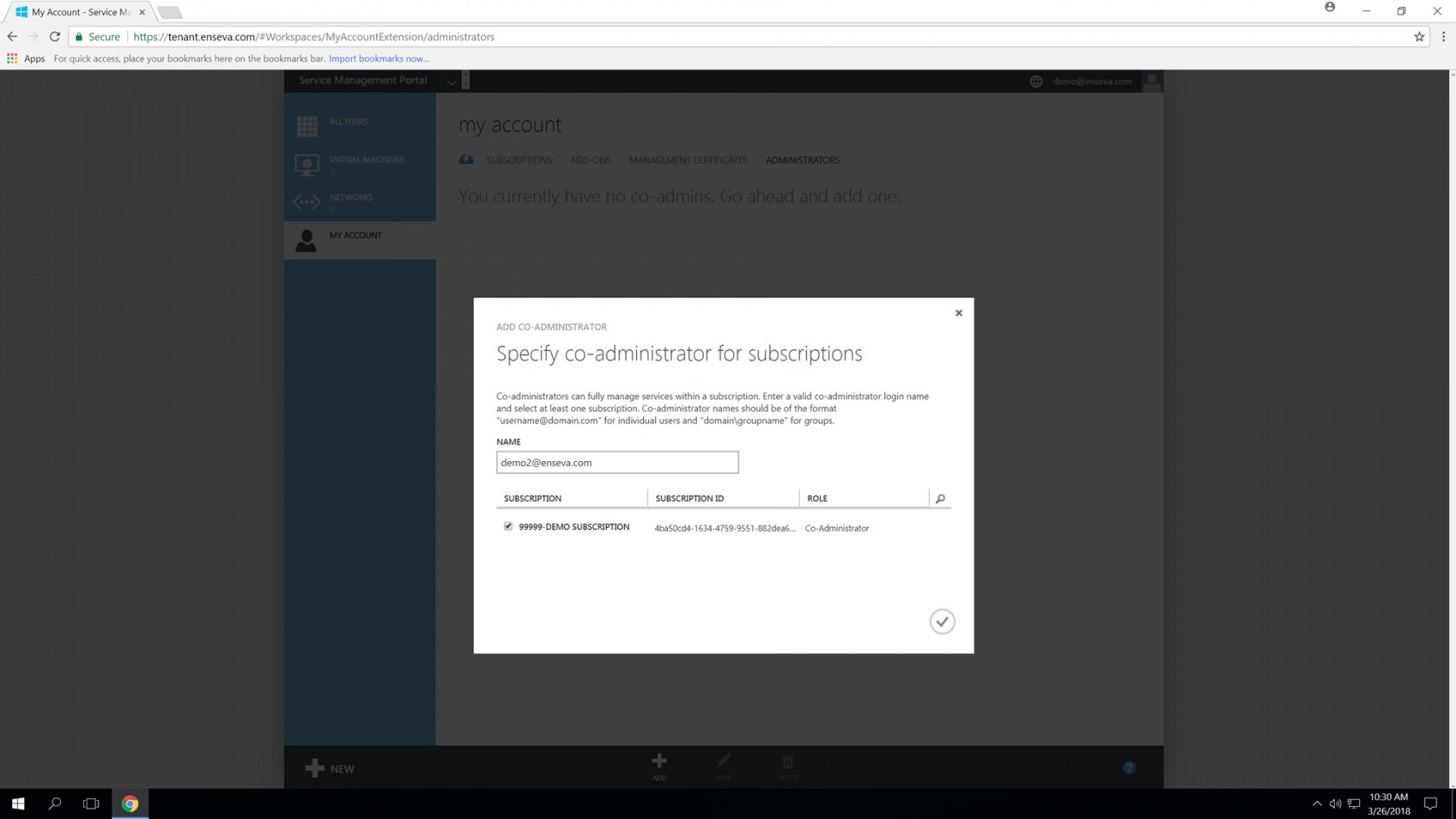
- When completed, the wizard will close and you should now see the newly added co-administration within your account.