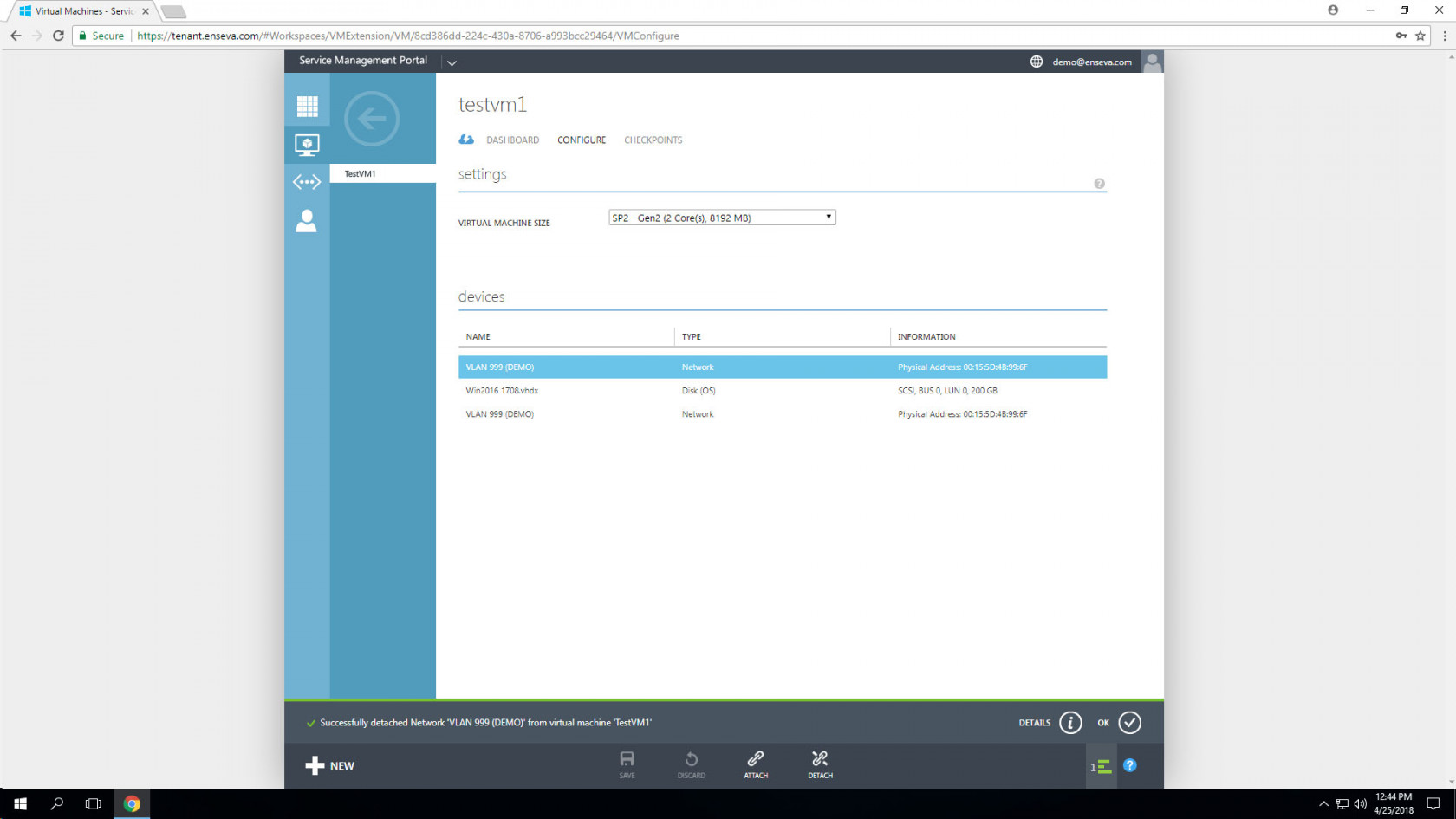Removing a Network Adapter from an Instance
Each virtual machine instance may have one or more virtual network adapters attached to them. Typically a virtual machine instance will have a single adapter assigned, however multiple adapters may be leveraged in stances where layer-2 connectivity is required for multiple networks. This capability allows for the possibility for a virtual machine instance to facilitate communications between multiple networks (in the form of a router/security device) or to circumvent routing devices to improve network performance.
Removing a Network Adapter from an Instance
-
To Remove a virtual network adapter from a virtual machine instance, the instance must be first placed in an offline state. Visit related tutorials for details on how to place a virtual machine instance in a stopped state.
With the virtual machine instance already in a stopped state, select the item in the All Items or Virtual Machine menu. This will present an instance welcome message for the instance that was selected.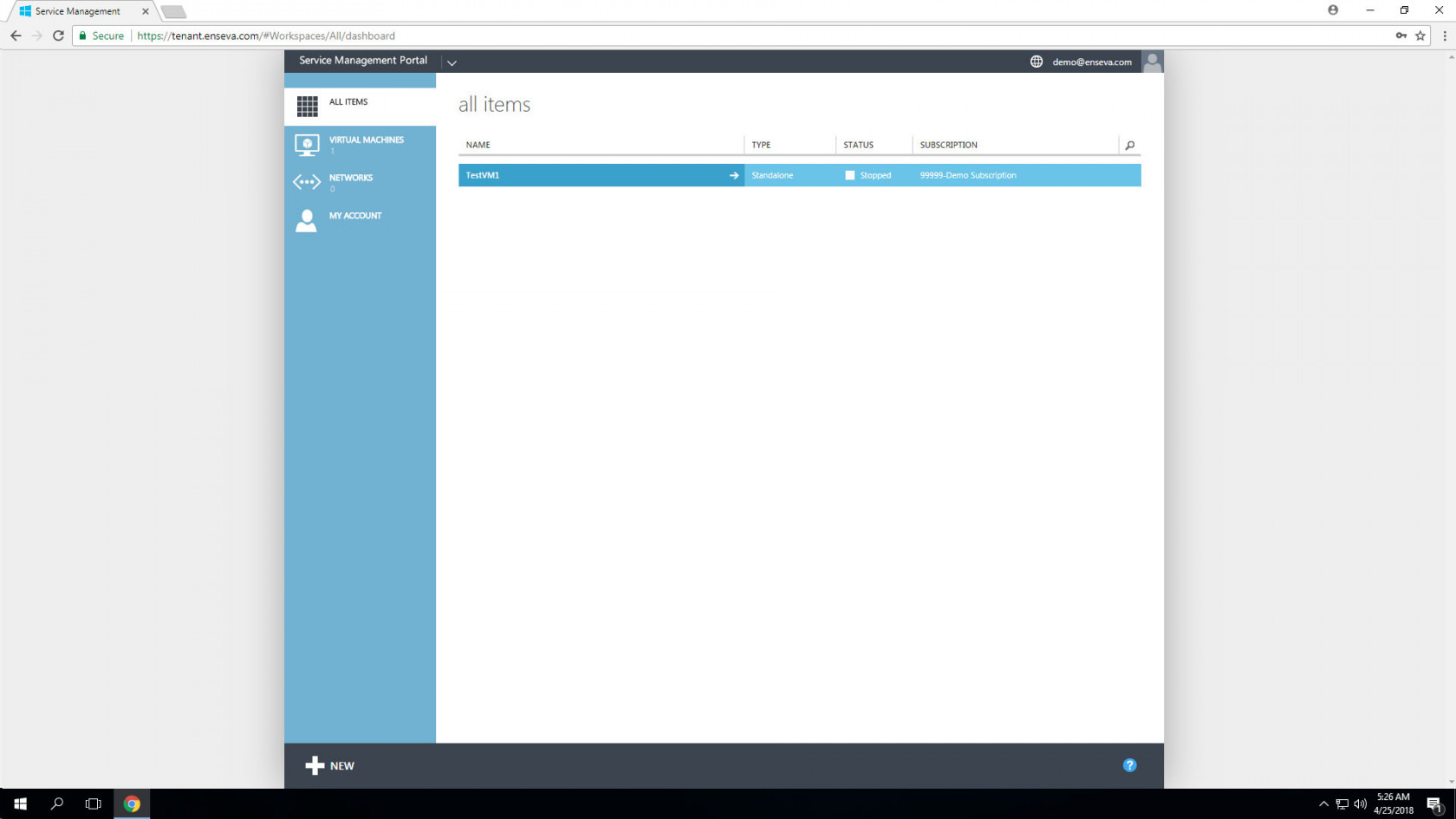
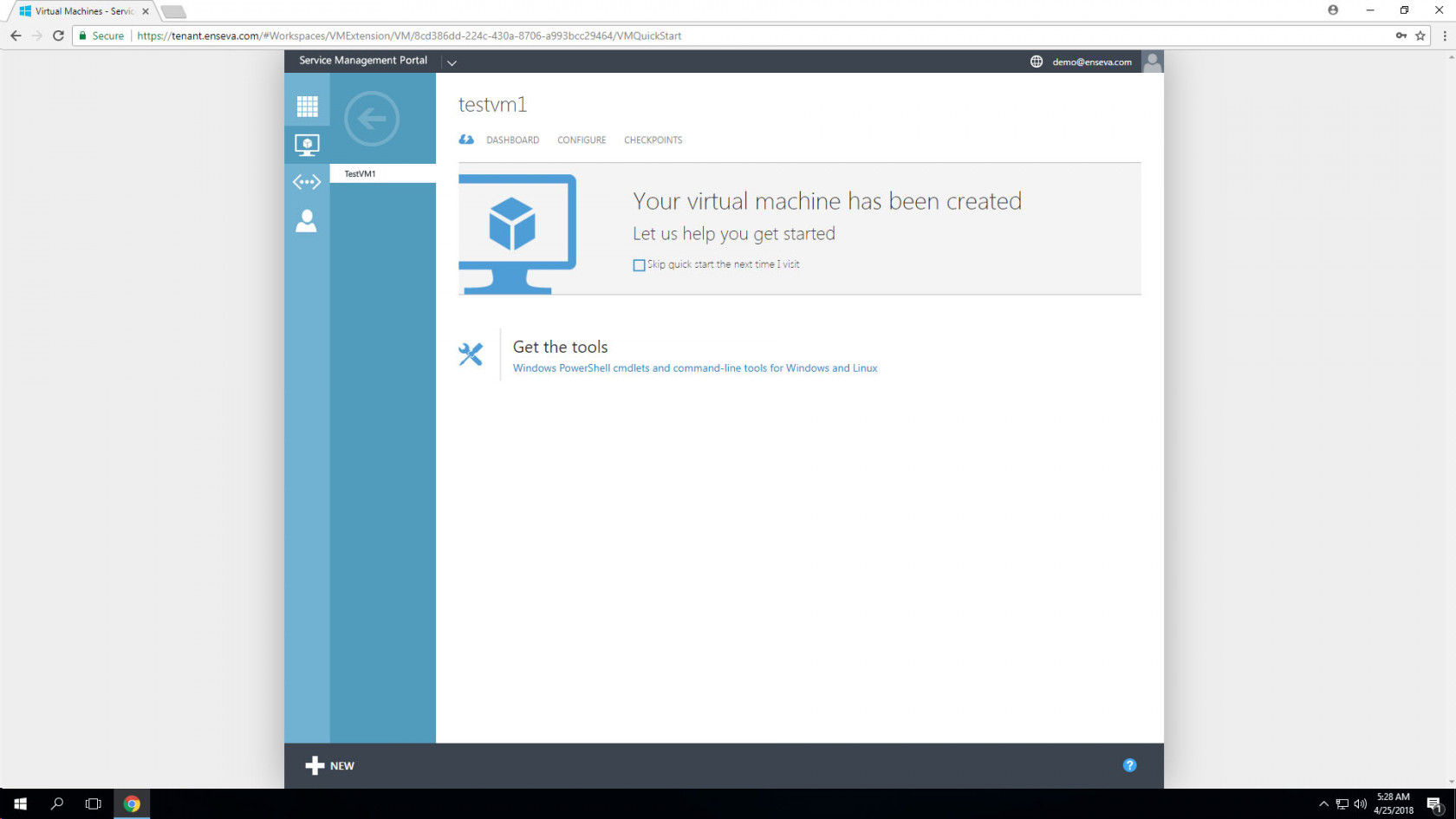
- Select the Configure button at the top of the screen to bring up configuration options for the instance. This menu includes the ability to adjust hardware profiles, add/remove network interface and add/remove/resize block storage devices.
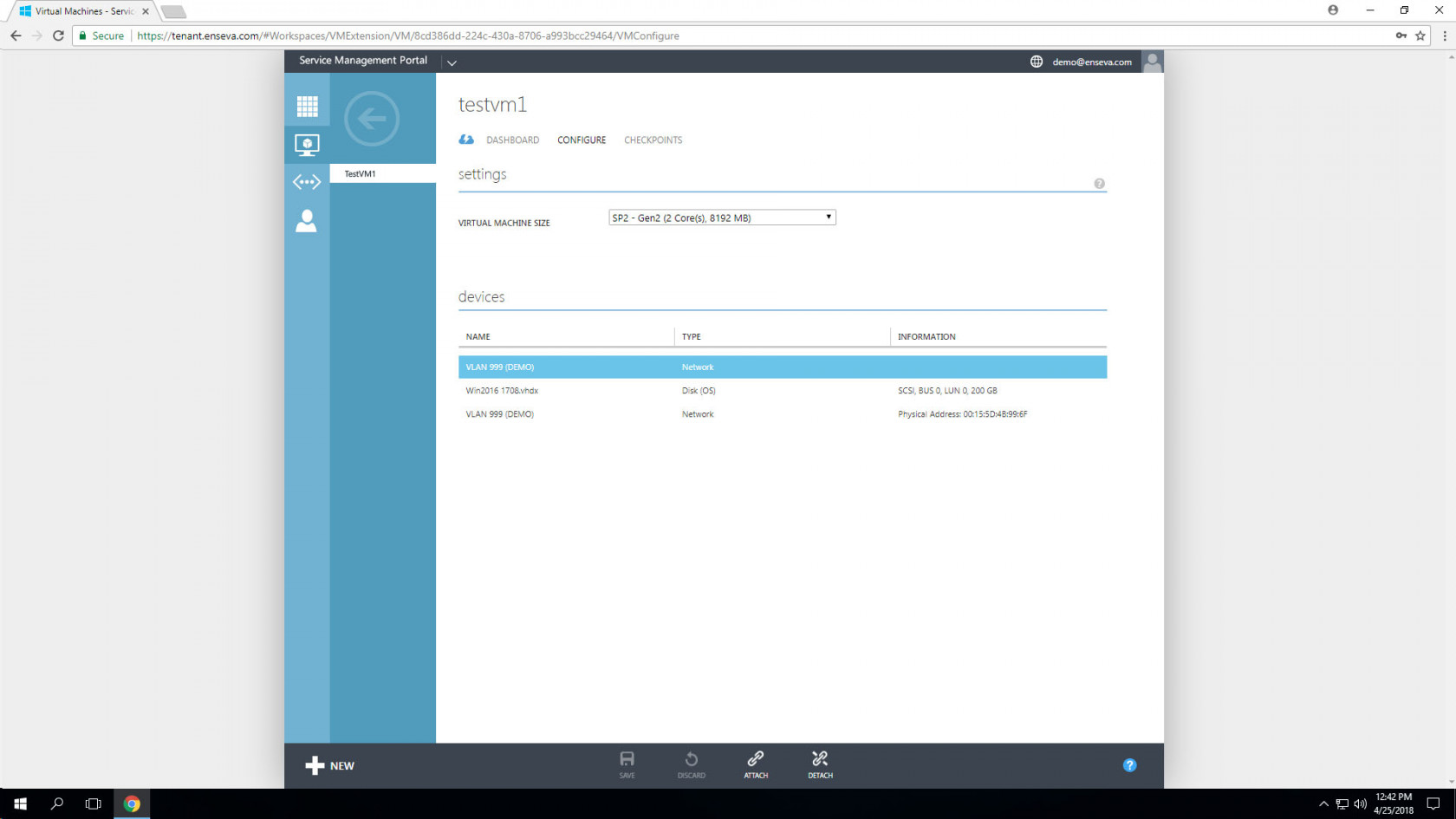
- Select the network adapter you would like removed and then leverage the bottom menu to select the Detach button This will launch a confirmation dialog prompting you to confirm you would like to remove the network adapter. Click Yes to complete the action.

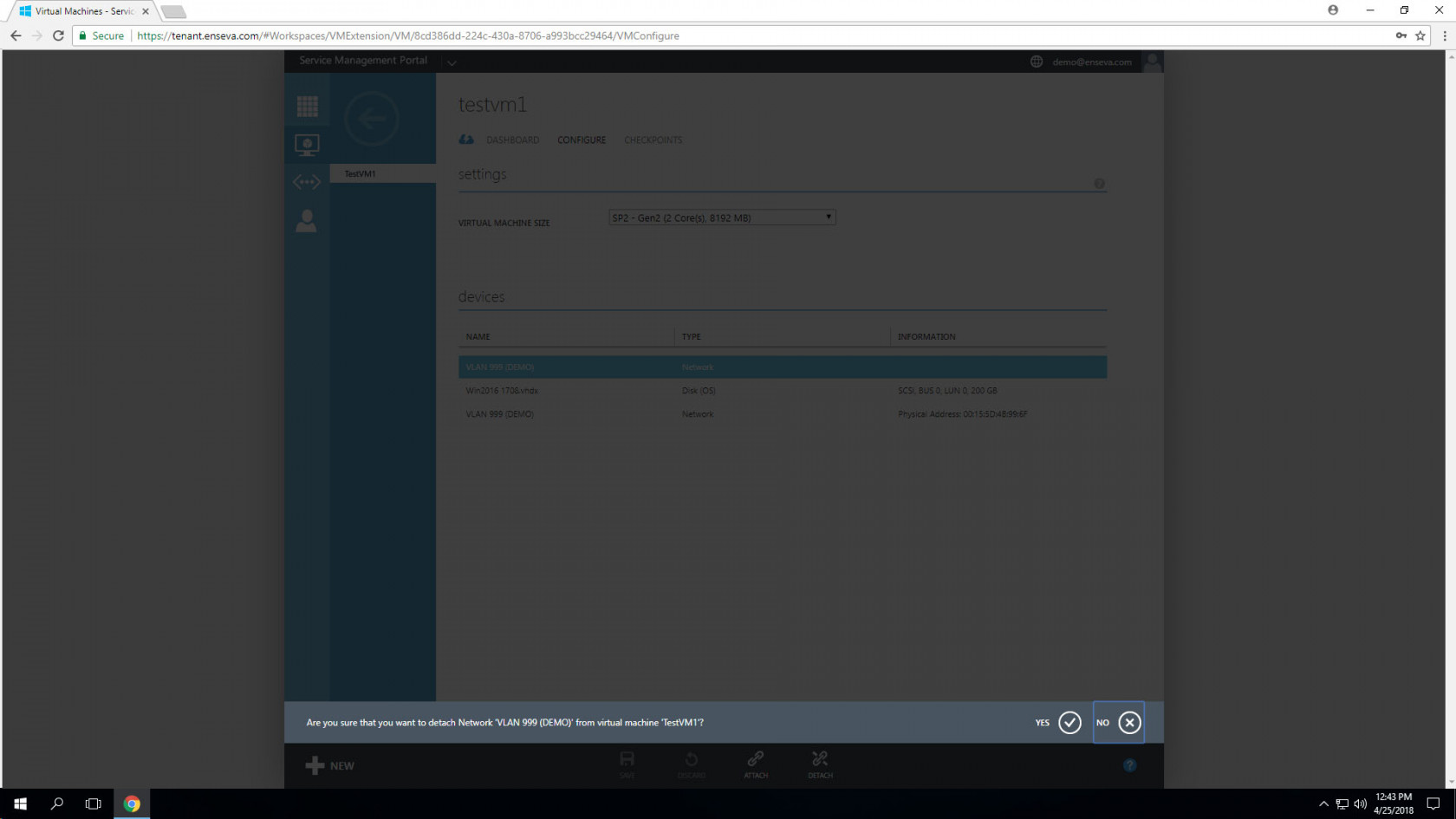
- After a few moments, you should receive a success message. Your network adapter has successfully been removed from the virtual machine.